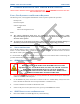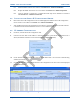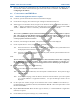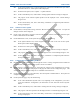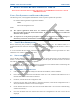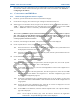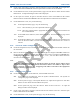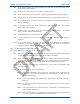User's Manual
SDB680 – INSTALLATION GUIDE TNM-I-E-0046
May 15 Page 37 CONFIGURATION TIER II – TIER III
7. Refer to the Simoco IP Configuration Tool User Manual [3] and configure a Tier II IP Address for the
relevant MAC Address listed in the data grid of the main screen in accordance with Section 2.2 –
Configuring an IP Address.
5.4
C
ONFIGURING THE
DMR B
ASE
5.4.1
Platform and Application Software Update
8. On the PC, open an internet browser and access the Simoco webpage.
9. On the Simoco webpage, select ‘Partner Login’ and login to the Partner Portal area.
10. When logged in to the Partner Portal, navigate to the ‘Resource Library’ > ‘Software Downloads’ >
‘DMR’ > ‘Simoco Xd Infrastructure’ page and ensure that you have the latest version of the ‘DMR
Tier III’ > ‘DMR Base’ software. If necessary, download the latest software to the PC.
Note.
The versions of DMR Base software listed and available on the Partner Portal contain two software
files. These are the Cerebral Platform software and the Application software. The files are in the
form CerebralPlatform_R.X.X.X.tar.gz and DMRT3_RX.X.X.tar.gz, where RX.X.X refers to the
version of software released in each case.
11. On the PC, start and login to the SDMT. The System Selector screen will be displayed.
12. On the ‘System Selector’ screen, carry out either of the following:
12.1. If the base station is to be added to an existing Tier III system, select the system number from
the displayed and select the ‘OK’ button.
12.2. If the base station is to be added to a new Tier III system, enter the system number for the new
system and select the ‘OK’ button.
13. On the SDMT main screen, carry out the following:
13.1. On the ribbon bar, select the DMR Tier II tab.
13.2. On the Site View tab of the Navigation Pane, from the navigation tree, click on the ‘System’
branch to expand it. Click on the ‘Site 1’ node displayed.
13.3. On the DMR Tier II ribbon bar, select the ‘Add Digital Base’ button to add a digital base to
Site 1 on the navigation tree.
13.4. On the Site View tab of the Navigation Pane, from the navigation tree, select the new DMR
Base that has just been added to the navigation tree. The Base configuration page will be
displayed in the configuration page area.
13.5. On the base Configuration page on the Base Settings tab, set the ‘IP Address’ to that of the
new Tier III base station noted in Para 1 or that sent to the base with the IP Configuration tool
as appropriate.
13.6. On the tab of the base configuration page, select the icon that is displayed to save the
changes that have been made to the configuration page.
13.7. On the DMR Tier II ribbon bar, select the ‘Software Upload’ button. The ‘Upload to Base(s)’
page will be displayed.
13.7.1. On the Upload to Base(s) page, select the ‘Browse’ button for the Application
Software File. An Open file dialogue window will be displayed.