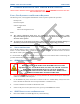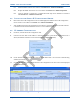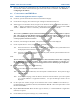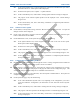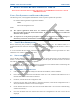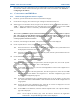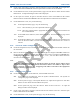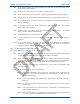User's Manual
SDB680 – INSTALLATION GUIDE TNM-I-E-0046
May 15 Page 34 CONFIGURATION TIER III BASE
21.1. In the System Monitor area, on the navigation tree, right click on the Base that you wish to
upload the software to. Menu options will be displayed.
21.2. From the menu options, select ‘Update’ > ‘Update Software’.
21.3. In the Comms History area, confirm that a ‘Starting Update Software’ message is displayed.
21.4. The progress of the software update operation will be displayed in the ‘Current Message
Progress’ area.
21.5. In the Comms History area, after a short delay, confirm that a ‘Completed Update Software’
message is displayed.
4.6.2
Software Licence Update
22. On the SDMT, on the System I/O Page, select the ‘Browse’ button for the Licence file. An Open file
dialogue window will be displayed.
23. On the ‘Open’ file window, navigate to and select the relevant software licence file. Select the Open
button to load the file into the SDMT.
24. On the SDMT main screen, on the System I/O page, carry out the following:
24.1. In the System Monitor area, on the navigation tree, right click on the VAC for the system.
Menu options will be displayed.
24.2. From the VAC menu options, select ‘Update’ > ‘Update Software’.
24.3. In the Comms History area, confirm that a ‘Starting Update Software’ message is displayed.
24.4. The progress of the update operation will be displayed in the ‘Current Message Progress’ area.
24.5. In the Comms History area, after a short delay, confirm that a ‘Completed Update Software’
message is displayed.
4.6.3
Configuration Creation and Upload
25. Refer to Part 3 of the SDMT User Manual [2] and create a working configuration that includes the
new DMR Base and appropriate for the system in which it is installed.
26. When creating a working configuration, ensure that any changes to the configuration are saved by
selecting the icon that will be displayed on the page tab of the relevant configuration pages. This
will save the changes to the local SQL Server ® database stored on the PC.
27. On the SDMT main screen, on the ribbon bar, select the System Commands button. The System I/O
configuration page will be displayed.
28. On the System I/O page, carry out the following:
28.1. In the ‘Select Read/Write System Areas’ box, depending on the configuration you wish to
write, select either the ‘Configuration’, the ‘Subscribers’ or both. Select the ‘Write to System’
button.
28.2. In the Comms History area, confirm that a ‘Starting Write All Config’ message is displayed.
28.3. The progress of the write operation will be displayed in the ‘Current Message Progress’ area.
28.4. In the Comms History area, after a short delay, confirm that a ‘Completed Write All Config’
message is displayed.