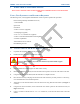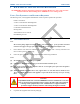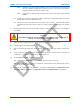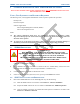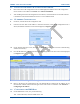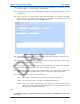User's Manual
SDB680 – INSTALLATION GUIDE TNM-I-E-0046
May 15 Page 29 CONFIGURATION TIER II BASE
13.2. On the Site View tab of the Navigation Pane, from the navigation tree, click on the ‘System’
branch to expand it. Click on the ‘Site 1’ node displayed.
13.3. On the Ribbon bar, select the ‘Add Digital Base’ button to add a digital base to Site 1 on the
navigation tree.
13.4. On the Site View tab of the Navigation Pane, from the navigation tree, select the new DMR
Base that has just been added to the navigation tree. The Base configuration page will be
displayed in the configuration page area (see Figure 10 below).
Figure 10. Base configuration page – Base Settings tab.
13.5. On the base Configuration page on the Base Settings tab, set the ‘IP Address’ to that sent to the
base with the IP Configuration tool.
13.6. On the tab of the base configuration page, select the icon that is displayed to save the changes
that have been made to the configuration page.
13.7. Create a working configuration that includes the new DMR Base in accordance with the SDMT
User Manual [2] and appropriate for the system in which it is installed.
13.8. On the DMR Tier II ribbon bar, select the ‘Write’ button. The ‘Write Base(s)’ page will be
displayed (see Figure 11 overleaf) and any open base configuration pages will be closed.
13.9. On the ‘Write Base(s)’ page, carry out the following:
13.9.1. Select the new DMR Base that is included in the working configuration.
13.9.2. Select the ‘Write’ button. A progress bar will briefly be displayed.
13.9.3. After a few seconds, check that a green dot appears in the Success column for the
selected base (indicating that the Write operation has been successful) and a ‘Reboot’
button appears at the bottom of the page.
Note.
To complete the software configuration update procedure for the selected DMR Base, the base must
be re-booted.