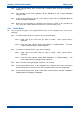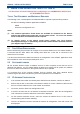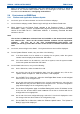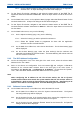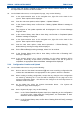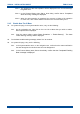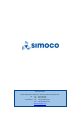User's Manual
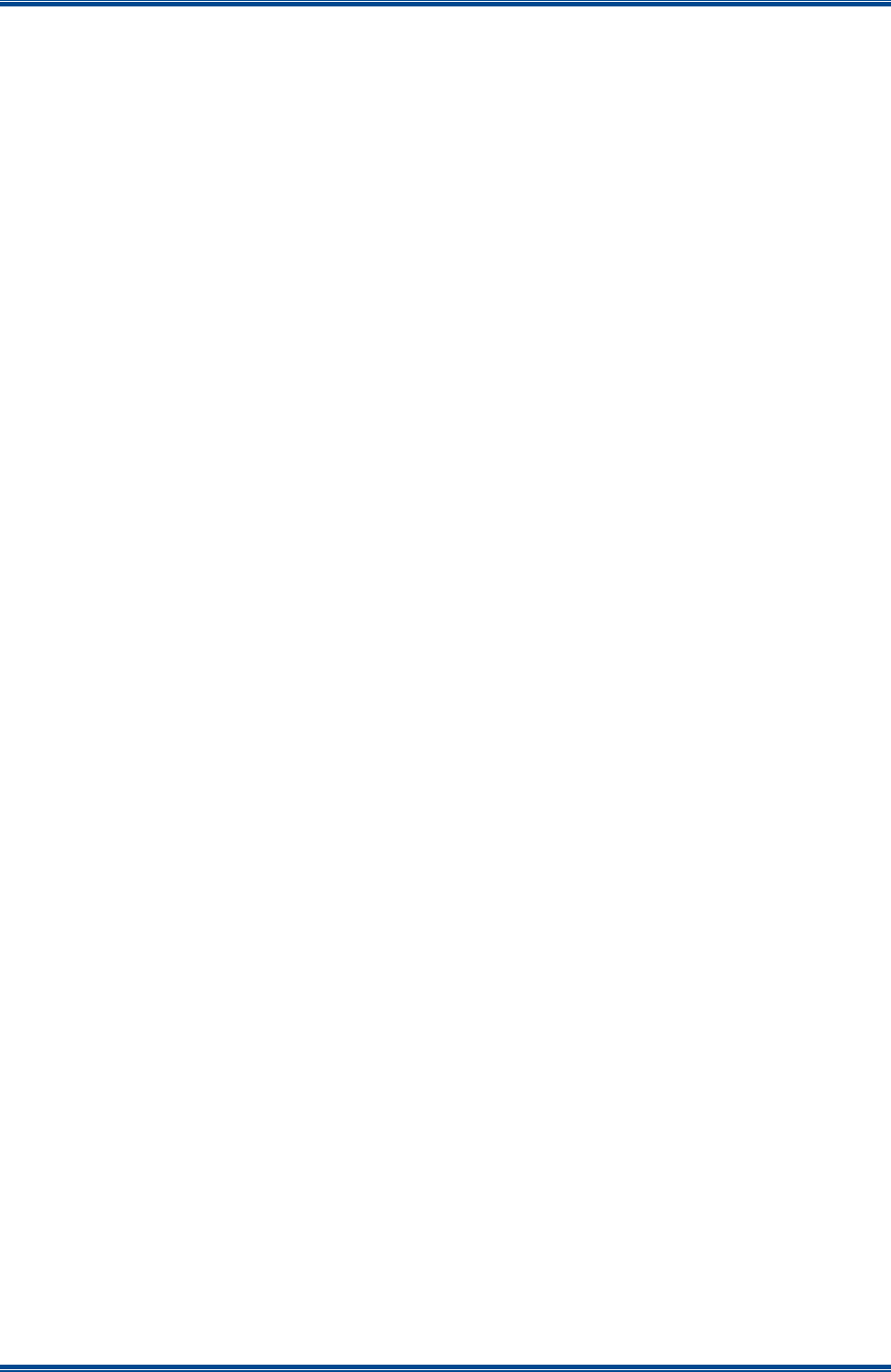
SDB680 – INSTALLATION GUIDE TNM-I-E-0046
Aug 14 Page 42 CONFIGURATION TIER III – TIER II
16. On the ‘Open’ file window, navigate to and select the latest version of the DMR Tier II
Cerebral Platform software downloaded at Para 11. Select the Open button to load the file
into the SDMT.
17. On the SDMT main screen, carry out the following:
17.1. On the Upload to Base(s) page, carry out the following:
17.1.1. Select the base you wish to upload the software to.
17.1.2. Select the ‘Upload’ button to programme the base with the Application
Software and the Cerebral Platform.
17.2. On the DMR Tier II ribbon bar, select the Re-boot button. The Re-boot Base(s) page
will be displayed.
17.3. On the Re-boot Base(s) page, select the base station that the software was uploaded
to and select the ‘Re-boot’ button. The base station will re-boot and load the new
versions of software.
17.4. Create a working configuration that includes the new DMR Base in accordance with
the SDMT User Manual [2] and appropriate for the system in which it is installed.
17.5. On the DMR Tier II ribbon bar, select the ‘Write’ button. The ‘Write Base(s)’ page will
be displayed and any open base configuration pages will be closed.
17.6. On the ‘Write Base(s)’ page, carry out the following:
17.6.1. Select the new DMR Base that is included in the working configuration.
17.6.2. Select the ‘Write’ button. A progress bar will briefly be displayed.
17.6.3. After a few seconds, check that a green dot appears in the Success column
for the selected base (indicating that the Write operation has been successful)
and a ‘Reboot’ button appears at the bottom of the page.
Note.
To complete the software configuration update procedure for the selected DMR Base,
the base must be re-booted.
17.6.4. Select the Reboot button to enable the base to use the new configuration.