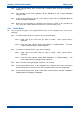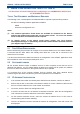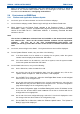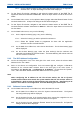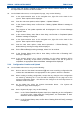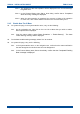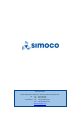User's Manual
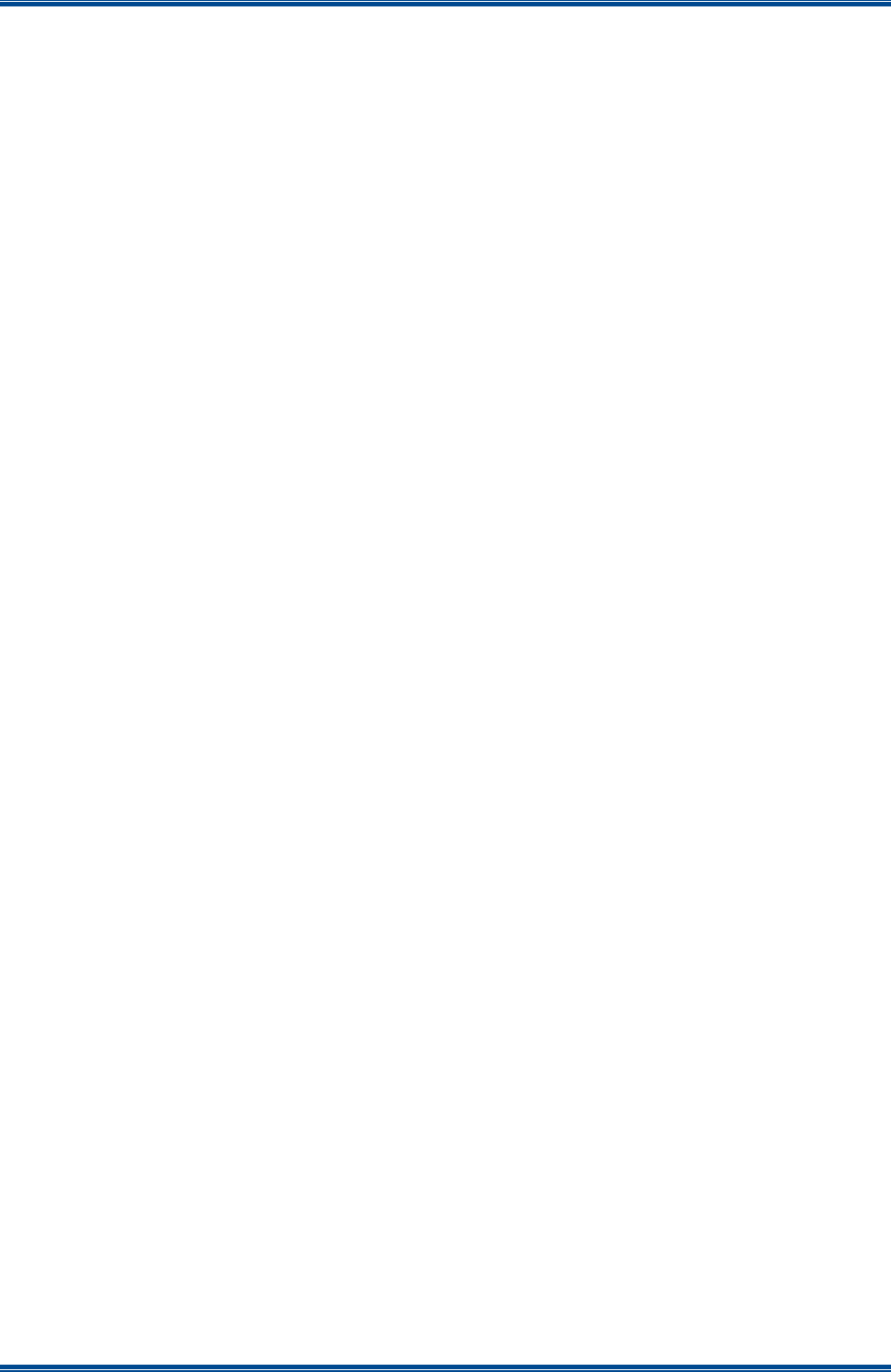
SDB680 – INSTALLATION GUIDE TNM-I-E-0046
Aug 14 Page 41 CONFIGURATION TIER III – TIER II
6.3 CONFIGURING THE DMR BASE
6.3.1 Changing the Platform and Application Software
9. On the PC, open an internet browser and access the Simoco webpage.
10. On the Simoco webpage, select ‘Partner Login’ and login to the Partner Portal area.
11. When logged in to the Partner Portal, navigate to the ‘Resource Library’ > ‘Software
Downloads’ > ‘DMR’ > ‘Simoco Xd Infrastructure’ page and ensure that you have the latest
version of the ‘DMR Tier II’ > ‘DMR Base’ software. If necessary, download the latest
software to the PC.
Note.
The versions of DMR Base software listed and available on the Partner Portal contain
two software files. These are the Cerebral Platform software and the Application
software. The files are in the form CerebralPlatform_R.X.X.X.tar.gz and
DMRT2_RX.X.X.tar.gz, where RX.X.X refers to the version of software released in each
case.
12. On the PC, start and login to the SDMT.
13. On the SDMT main screen, carry out the following:
13.1. On the ribbon bar, select the ‘DMR Tier II’ tab.
13.2. On the Site View tab of the Navigation Pane, from the navigation tree, click on the
‘System’ branch to expand it. Click on the ‘Site 1’ node displayed.
13.3. On the Ribbon bar, select the ‘Add Digital Base’ button to add a digital base to Site 1
on the navigation tree.
13.4. On the Site View tab of the Navigation Pane, from the navigation tree, select the new
DMR Base that has just been added to the navigation tree. The Base configuration
page will be displayed in the configuration page area.
13.5. On the base Configuration page on the Base Settings tab, set the ‘IP Address’ to that
of the new Tier II base station noted in Para 1 or that sent to the base with the IP
Configuration tool as appropriate.
13.6. On the tab of the base configuration page, select the icon that is displayed to save
the changes that have been made to the configuration page.
13.7. On the DMR Tier II ribbon bar, select the ‘Software Upload’ button. The ‘Upload to
Base(s)’ page will be displayed.
13.7.1. On the Upload to Base(s) page, select the ‘Browse’ button for the Application
Software File. An Open file dialogue window will be displayed.
14. On the ‘Open’ file window, navigate to and select the latest version of the DMR Tier II
Application Software downloaded at Para 11. Select the Open button to load the file into the
SDMT.
15. On the SDMT main screen, on the Upload to Base(s) page, select the ‘Browse’ button for the
Cerebral Platform File. An Open file dialogue window will be displayed.