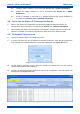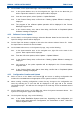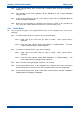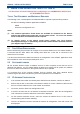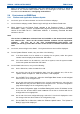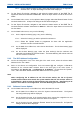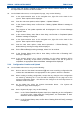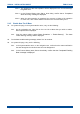User's Manual
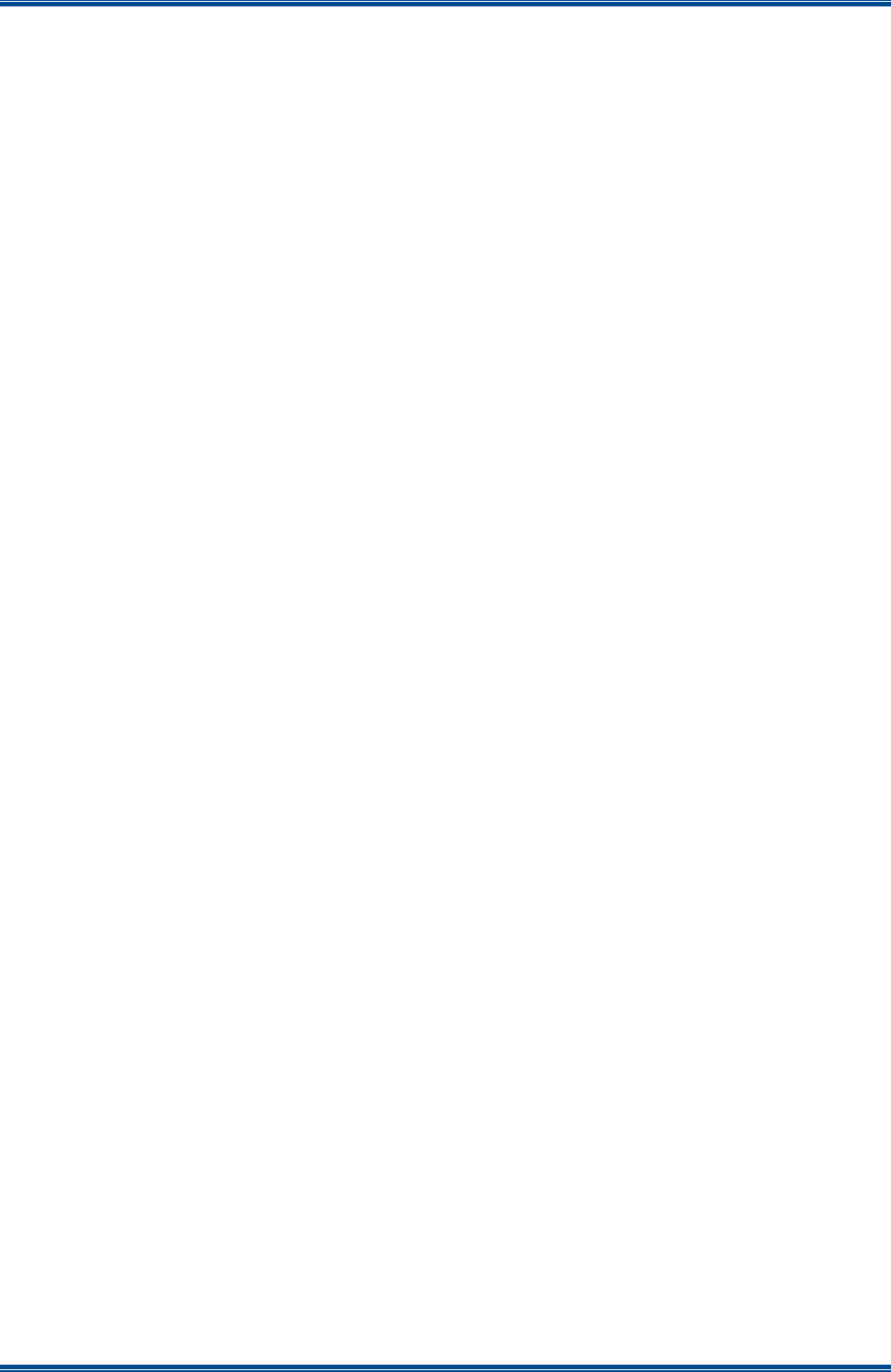
SDB680 – INSTALLATION GUIDE TNM-I-E-0046
Aug 14 Page 38 CONFIGURATION TIER II – TIER III
21. On the ‘Open’ file window, navigate to and select the relevant software licence file. Select
the Open button to load the file into the SDMT.
22. On the SDMT main screen, on the System I/O page, carry out the following:
22.1. In the System Monitor area, on the navigation tree, right click on the VAC for the
system. Menu options will be displayed.
22.2. From the VAC menu options, select ‘Update’ > ‘Update Software’.
22.3. In the Comms History area, confirm that a ‘Starting Update Software’ message is
displayed.
22.4. The progress of the update operation will be displayed in the ‘Current Message
Progress’ area.
22.5. In the Comms History area, after a short delay, confirm that a ‘Completed Update
Software’ message is displayed.
22.6. In the System Monitor area, on the navigation tree, right click on the VAC for the
system. Menu options will be displayed.
22.7. From the VAC menu options, select ‘Base Operations’ > ‘Reboot Base(s)’. The
Reboot Base(s) warning message will be displayed.
22.8. On the Reboot Base(s) warning message, select ‘Yes’ to continue.
22.9. In the Comms History area, after a short delay, confirm that a ‘Resetting VAC’
message is displayed.
22.10. In the Comms History area, various messages for the reboot operation will be
displayed. Eventually, as the reboot of each base station in the Tier III system is
completed, an appropriate ‘Discovered Base’ message will be displayed.
5.4.4 Configuration Creation and Upload
23. On the SDMT main screen, carry out the following:
23.1. Refer to Part 3 of the SDMT User Manual [2] and create a working configuration that
includes the new DMR Base and appropriate for the system in which it is installed.
23.2. When creating a working configuration, ensure that any changes to the configuration
are saved by selecting the icon that will be displayed on the page tab of the
relevant configuration pages. This will save the changes to the local SQL Server ®
database stored on the PC.
23.3. On the ribbon bar, select the System Commands button. The System I/O
configuration page will be displayed.
23.4. On the System I/O page, carry out the following:
23.4.1. In the ‘Select Read/Write System Areas’ box, depending on the configuration
you wish to write, select either the ‘Configuration’, the ‘Subscribers’ or both.
Select the ‘Write to System’ button.
23.4.2. In the Comms History area, confirm that a ‘Starting Write All Config’ message
is displayed.