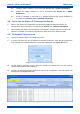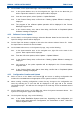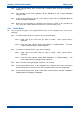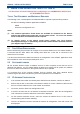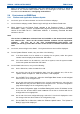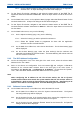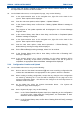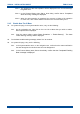User's Manual
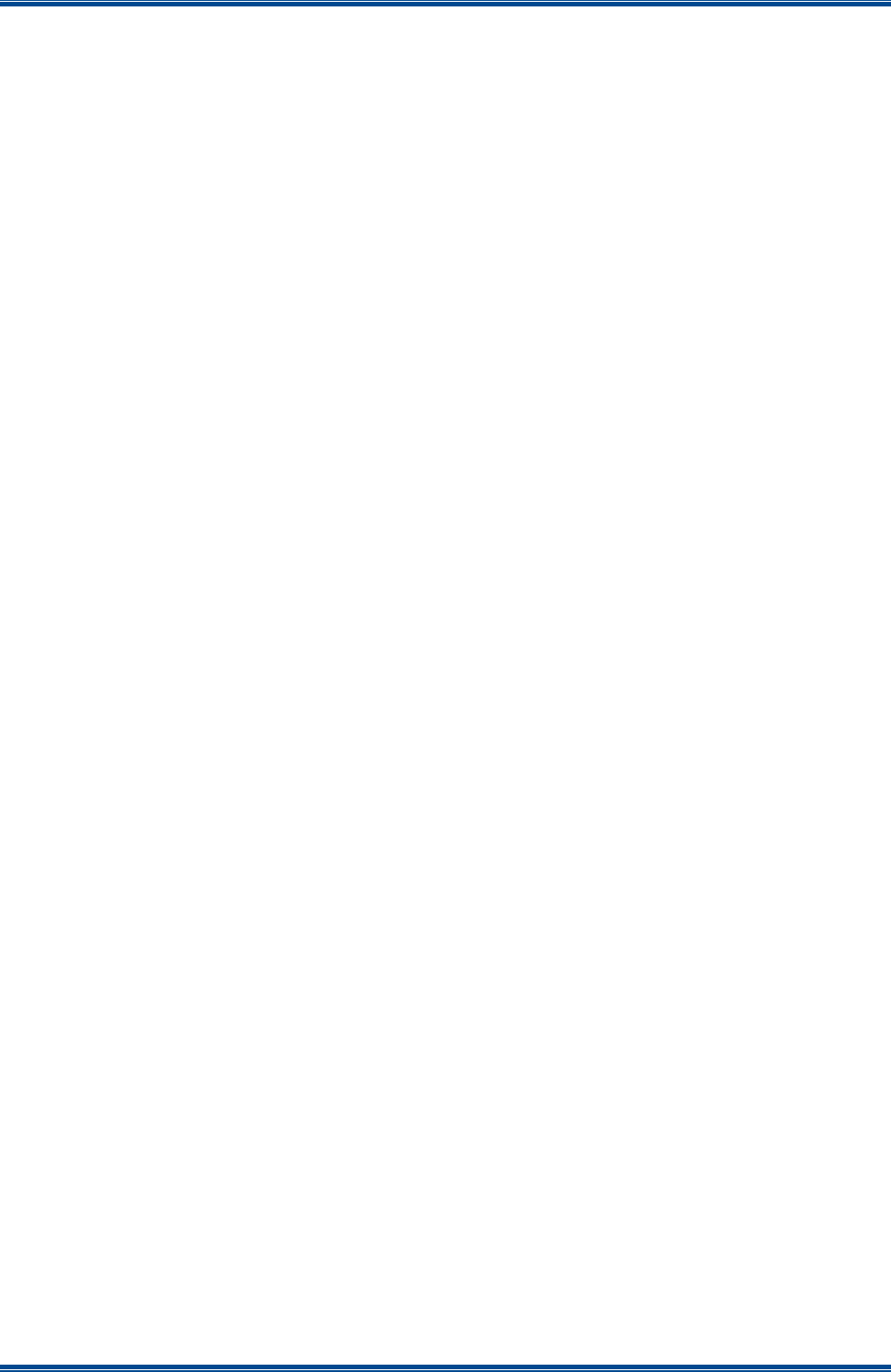
SDB680 – INSTALLATION GUIDE TNM-I-E-0046
Aug 14 Page 32 CONFIGURATION TIER III BASE
12. Refer to the Simoco IP Configuration Tool User Manual [3] and configure the IP Address for
the relevant MAC Address listed in the data grid of the main screen in accordance with
Section 2.2 – Configuring an IP Address.
4.6 CONFIGURING THE DMR BASE
4.6.1 Platform and Application Software Update
13. On the PC, open an internet browser and access the Simoco webpage.
14. On the Simoco webpage, select ‘Partner Login’ and login to the Partner Portal area.
15. When logged in to the Partner Portal, navigate to the ‘Resource Library’ > ‘Software
Downloads’ > ‘DMR’ > ‘Simoco Xd Infrastructure’ page and ensure that you have the latest
version of the ‘DMR Tier III’ > ‘DMR Base’ software. If necessary, download the latest
software to the PC.
Note.
The versions of DMR Base software listed and available on the Partner Portal contain
two software files. These are the Cerebral Platform software and the Application
software. The files are in the form CerebralPlatform_R.X.X.X.tar.gz and
DMRT3_RX.X.X.tar.gz, where RX.X.X refers to the version of software released in each
case.
16. On the PC, start and login to the SDMT. The System Selector screen will be displayed.
17. On the ‘System Selector’ screen, carry out either of the following:
17.1. If the base station is to be added to an existing Tier III system, select the system
number from the displayed list and select the ‘OK’ button.
17.2. If the base station is to be added to a new Tier III system, enter the system number
for the new system and select the ‘OK’ button.
Note.
The Tier III system number selected or entered above must match that entered when
configuring the IP address for the Tier III base station. Refer to Para 12 above and
Para 2.3 of Section 2.2 – Configuring an IP Address in the Simoco IP Configuration
Tool User Manual [3] for clarification.
18. On the SDMT main screen, carry out the following:
18.1. On the ribbon bar, select the DMR Tier III tab.
18.2. On the DMR Tier III ribbon bar, select the System Commands button. The System
I/O page will be displayed.
18.3. On the System I/O page, select the ‘Browse’ button for relevant software you wish to
upload (i.e. Cerebral Platform or Application Software). An open file dialogue window
will be displayed.
19. On the ‘Open’ file window, navigate to and select the latest version of DMR Tier III software
(i.e. Cerebral Platform or Application Software) downloaded at Para 15. Select the Open
button to load the file into the SDMT.
20. Repeat Para 18.3 and Para 19 for the other type of software (i.e. Cerebral Platform or
Application Software) as required.