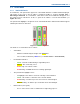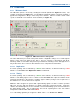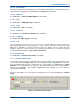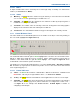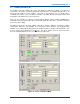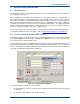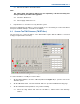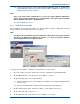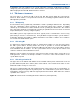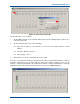User Manual
SGD-SB2025NT-TUM, Part 2
Jan 12 Page 35
SOLAR CONFIGURATION
3.2. From the drop-down list, set the ‘Traffic Manager Duplication’ option to ‘Unduplicated’.
(If the duplication option has not been purchased then ‘Unduplicated’ will be the only
available item in the drop-down list).
Note.
Even if the final system configuration is to use the ‘Traffic Manager Duplication’
option, at this stage it should be set as “Unduplicated”. This option can be changed
later as detailed in Section 8 – TM Duplication.
3.3. Select ‘Apply’ then ‘Close’.
4.3.1 Network Connected ET
Once the TM has been given an IP address, it is then possible to continue configuration of the TM
using a network connected ET if this is more convenient.
Note.
A change to the PC IP address may be required in order to put it in the same subnet at
the TM, as the TM does not allocate the address, i.e. it does not provide a Dynamic
Host Configuration Protocol (DHCP) service.
Figure 24. Changing to a Network Connected TM ET.
To change from a local ET to a network connection ET, proceed as follows:
1. Close the existing connection and the ‘Disconnected’ sub-window as per
Section 1.4.1
.
2. On the TM ET window, on the menu bar, select ‘Options’ > ‘Setup’.
3. On the ‘ET Setup’ page, carry out the following:
3.1. From the drop-down list, set the ‘Method:’ to ‘Network’. The ‘Network’ button will now
become active.
3.2. Select the ‘Network’ button and the ‘Network Setup’ page will be displayed.
4. On the ‘Network Setup’ page, enter the ‘IP address’ of the TM and select ‘Close’.
5. On the ‘ET Setup’ page, select ‘Close’.
6. On the TM ET window, on the menu bar, select ‘Options’ > ‘Connect’.