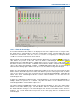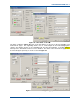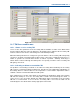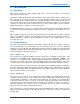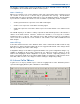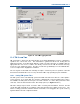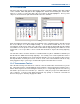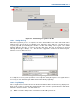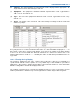User Manual
SGD-SB2025NT-TUM, Part 2
Jan 12 Page 95
TM LOGGING
13.5 L
OG
S
ELECTION
Selection of the date of the log to be transferred to the ET is made by clicking on the date required
on the calendar, which will gain the blue highlight; the default selection being the current date.
There is no need to re-select the date if the correct date is already highlighted. The log event
subject is selected from the pull-down list visible above the calendar.
Figure 82. Selecting an Alarm Log.
Dates that fall in the 28 day date range are indicated on the calendar by figures in bold text and
this is most likely to cross the monthly boundary. To select another month, click on one of the
arrow buttons positioned on either side of the name of the month; the button with the left pointing
arrow will move to the previous month and the button with the right pointing arrow will move to the
next month. It is not possible to select a month that would move beyond the twenty-eight day
range.
The fact that a date is shown in bold does not indicate that a log file is available for that date just
that the date lies within the last twenty-eight days. If no activity occurs under a particular event for
that date, no log file will have been created and an attempt to access the log file for that event on
that day will fail as shown by the text ‘No events to show’. This action will itself result in an entry
being logged in today’s system log to show that the log file for that date was not found.
13.6 T
RANSFERRING
T
HE
L
OG
Once the date and log event have been selected, select the ‘Start’ button to transfer the log to the
ET. The transfer may be cancelled with the ‘Cancel’ button or paused at any time using the pause
button, which only becomes active during the transfer process. Depending upon the size of the log
file and the speed of the ET connection (i.e. network or serial), the progress bar will indicate the
rate of transfer. A short log file will be transferred very quickly on a network connected ET
therefore the progress bar may only appear to blink.