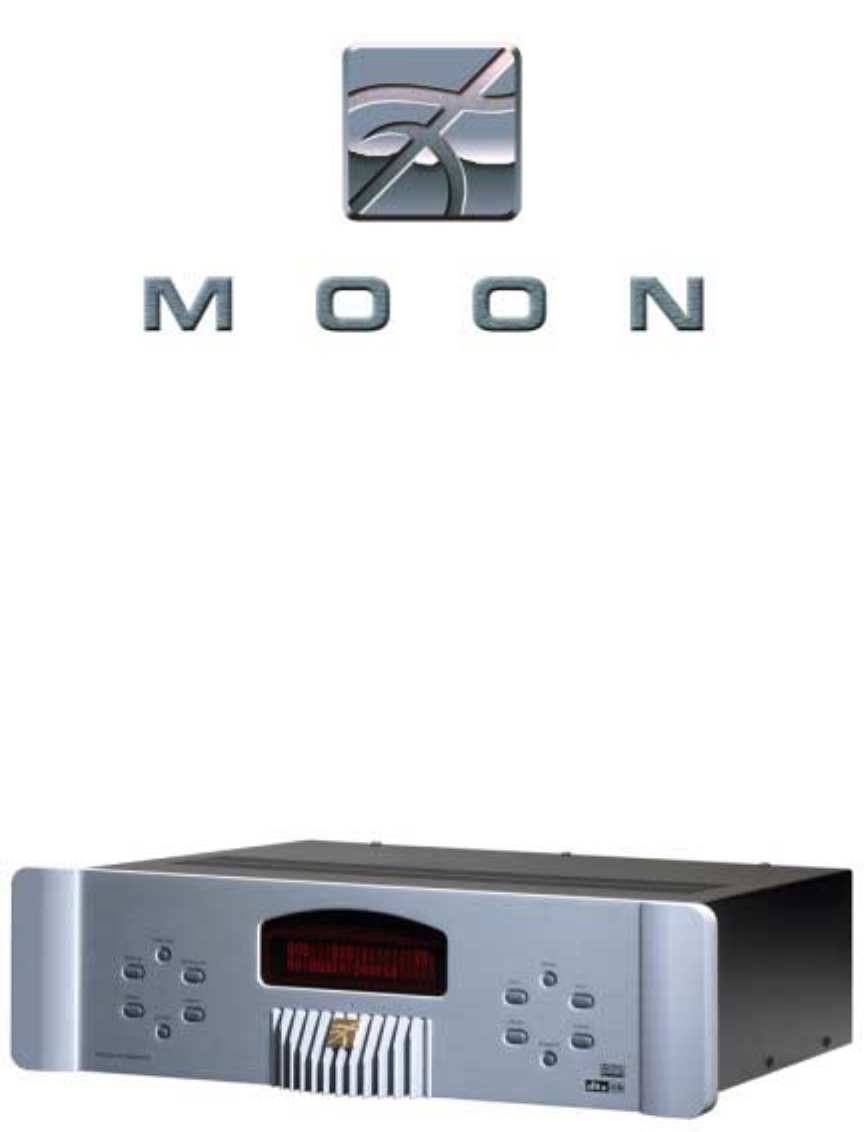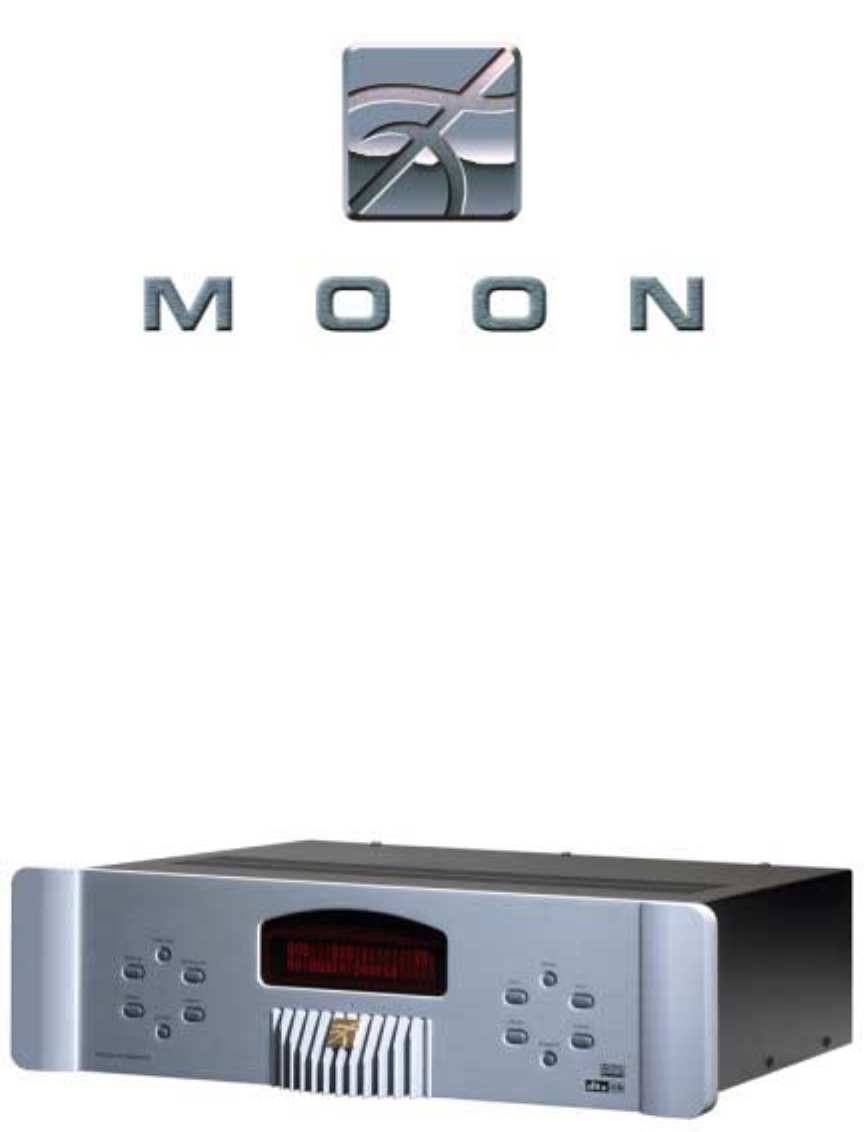Stargate Surround Sound Processor, Preamplifier and D/A converter ___________________________________________________________________________ Owner’s Manual
MOON Stargate Processor Table of Contents Congratulations ...........................................3 Introduction ................................................4 Unpacking and Warnings ..............................5 Installation Tips ..........................................6 System Setup .............................................7 Front Panel Controls ................................. 12 Full Function Remote Control Operation ....... 14 Full Function Remote Control Programming .
MOON Stargate Processor Congratulations! Thank you for selecting the MOON Stargate Processor as a part of your your home-theater system. This Processor has been designed to offer state-of-the-art high-end performance, retaining all the sonic hallmarks on which Simaudio has made its reputation. We have spared no effort to ensure that it is among the finest Surround Sound Processors available.
MOON Stargate Processor Introduction Your MOON Stargate Surround Processor incorporates many significant design features to achieve its “world class” level of performance. This is an abbreviated list of the more important features: Surround modes including Dolby® Digital Surround EX™, Dolby Digital® 5.1, Dolby® Surround Pro Logic® II, DTS-ES™ Surround 6.1, DTS Digital Surround 5.1™, DTS Neo:6® and 7.1 Matrix Music Mode Full-function programmable remote control.
MOON Stargate Processor Unpacking and Warning! The MOON Stargate Surround Processor should be removed from its box with care.
MOON Stargate Processor Installation Tips The MOON Stargate Surround Processor / Preamplifier / D/A Converter should be placed on a rigid surface to prevent any accidents such as falling over. It is highly recommended that it sits on its own dedicated shelf. You should never place another component on top of this Surround Processor. As well, you should avoid placing it near a heat source or inside a closed cabinet that is not well ventilated.
MOON Stargate Processor System Setup The most effective way to setup the Stargate for the first time is to go through each step. It may seem time consuming, but you will be rewarded with very high quality audio reproduction and ease of use after you have completed the entire process. Normally, this is done only once; You won’t have to perform another “System Setup” unless you make a change to your system.
MOON Stargate Processor System Setup (continued) The Crossover setting (Option 6) will be set to a value of “none” in the event that the Subwoofer (Option 5) is set to “no”. When the Subwoofer is set to “yes”, the Crossover will have a factory default setting of 80Hz. This may be changed by using the “select” button which allows you to scroll through all the crossover settings in 10Hz increments, ranging from 60Hz to 220Hz. 2.
MOON Stargate Processor System Setup (continued) 1. VCR1 2. VCR2 3. TV 4. LD 5. AUX 6. SAT 7. DVD 8. CD 9. TAPE Exit Return to the main menu Figure 4: Input Assignment Menu Advanced Input Assignment: Analog input name change This setup is optional in the event that you would like to rename one or more analog inputs. Press the number associated with the input you want to rename, then press the “Guide” button. A new menu on the OSD page will appear.
MOON Stargate Processor System Setup (continued) 5. Bass Trim You can adjust a different bass level for each input. Press the number according to the input you wish to change, then press “Vol !” or “Vol "” to adjust the bass level in 1 dB increments. 1. 2. 3. 4. 5. 6. 7. 8. 9. Exit VCR1 VCR2 TV LD AUX SAT DVD CD TAPE Return to the main menu Figure 6: Bass Trim Menu 6. Calibration You will need to calibrate the relative level of each channel to get a proper surround sound presentation.
MOON Stargate Processor System Setup (continued) 7. Compression This feature allows you to compress the dynamic range of the sound, which may be useful for low volume listening late at night. When turned off, you get full dynamic range. When turned on, louder passages are softened and softer passages are increased to maximize intelligibility of speech. Use the “Select” button to toggle between on and off. 8. Status Display Press the “Select” button to toggle between “Status Display” on and off.
MOON Stargate Processor Front Panel Controls Figure 8: Front panel of Moon Stargate Processor The front panel look similar to Figure 8 (above). All twelve (12) of these buttons are replicated on the Stargate’s remote control. What follows is a brief explanation of each one’s function. Standby Press to turn the unit on, and press again to put it in “Standby” mode.
MOON Stargate Processor Front Panel Controls (continued) Seek - and Seek + Press to “Seek” up or down the frequency of the AM/FM tuner until you reach the desired radio station. Note that the tuner must be the selected input for these buttons to work. AM / FM Press to toggle between the “AM” band and the “FM” band. Note that the tuner must be the selected input for these buttons to work.
MOON Stargate Processor Full Function Remote Control Operation The supplied remote control (figure 9) can operate up to eight (8) different components and is programmable via a learning mode. The eight (8) buttons located on the top 2 rows allow you to select the component you wish to operate. Please refer to the next section “Remote Control Programming” for instructions on how to manually program this remote control.
MOON Stargate Processor Full Function Remote Control Programming This remote control allows you to transfer a command from a button on your source remote control (original equipment remote control) to a button on the Stargate remote control. New commands can be taught to any button in the CD, DVD, AUX, SAT, TV, VCR and CBL device modes, except on the LIGHT button.
MOON Stargate Processor Full Function Remote Control Programming Erasing a Learned Command From a Button Step 1: Press the Device button and SELECT buttons simultaneously and hold until the orange Status LED and the Device button turn on and remain lit. Step 2: On the remote control, press the button that is to be erased. The orange Status LED will flash continuously and the Device button will turn off. Step 3: Press the LIGHT button.
MOON Stargate Processor Full Function Remote Control Programming Volume Punch Through You can set the audio volume controls (VOL !, VOL " and MUTE) to operate on any of the eight (8) Device modes. Step 1: Press the Device and MUTE buttons, simultaneously. Step 2: Press the VOL ! button. Step 3: Press the AVC device button to select the type of volume you wish to operate in that mode. Example: If you wish to have the AVC volume operate in the DVD mode, press the DVD Device button in Step 1.
MOON Stargate Processor Full Function Remote Control Programming Example for Programming a Macro Sequence To program the M1 button in the AVC mode to power on the receiver, power on the CD, power on the TV and power on the VCR: Step 1: Press the AVC button and MUTE buttons simultaneously. Hold both buttons until the red light under the AVC button turns on. The red light will blink once during each subsequent press of a button. Step 2: Press the M1 button to select the M1 macro.
MOON Stargate Processor Basic Function Remote Control Operation The MOON Stargate uses a second remote control, the ‘WRM’ basic function (figure 10). The main purpose of the ‘WRM’ is for everyday remote operation once the Stargate has been properly calibrated. This remote uses two AAA batteries (included). To install them, use the supplied Allen key to remove the three screws located on the back plate; insert the batteries in the correct direction and then screw the back plate back into place.
MOON Stargate Processor Rear Panel Connections Figure 11: Rear panel of Moon Stargate Surround Processor Audio & Video Signal Connections The rear panel is divided into different sections whereby the connectors are grouped together in a logical manner. The digital audio inputs are grouped together and are labeled “DIG 1” through “DIG 6”. As previously discussed, each of these six (6) digital inputs are assignable to any of the nine (9) labeled source inputs.
MOON Stargate Processor Rear Panel Connections (continued) The “RECORD OUT” section has two audio/video outputs that you may use to connect to a VCR or a tape deck for example. The audio outputs are fixed line level; they are not affected by the processor’s volume control setting. The video outputs are Composite Video and S-Video for each of the two “RECORD OUT” connections; These video outputs provide no OSD information.
MOON Stargate Processor Typical Source Connections Here is a typical source connection for the Stargate. It is shown only as an example and is by no way mandatory. There are endless possibilities regarding what and how you can connect to the rear panel.
MOON Stargate Processor 5.1 Speaker Setup & Configuration Stargate rear panel Power Amplifier Listening Room ____________________________________________________________________________________ 5.
MOON Stargate Processor 6.1 Speaker Setup & Configuration Stargate rear panel Power Amplifier Listening Room ____________________________________________________________________________________ 6.
MOON Stargate Processor 7.1 Speaker Setup & Configuration Stargate rear panel: Listening Room ____________________________________________________________________________________ 7.
MOON Stargate Processor Specifications Input Processing: Analog input Digital input Analog CS5396 1 CS43122 2 Pass-Through Frequency response ................. 10hz-20kHz ±0.25dB ............... 10hz-20kHz ±0.035dB ....... 2Hz-96kHz ±1.5dB Signal-to-noise ratio .................. 120dB .................................... 120dB .............................. 112dB Dynamic range ........................ 120dB .................................... 120dB .............................. 114dB THD+N @ 0dB ......
MOON Stargate Processor Service and Warranty (U.S.A and Canada only) Please take the time to complete and mail the warranty card supplied with your MOON Stargate Processor. This card is necessary to activate your full warranty, as well as allowing you to receive information on new products and services. Alternatively, you may visit our website www.simaudio.com and go to the “warranty registration” section where you can register on-line.