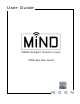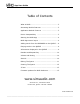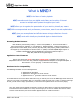User guide
App User Guide
Adding tracks from the BROWSER to the QUEUE (cont’d)
For this example, the current track in the QUEUE is “Around The World” from the album “Californication” by the group “Red
Hot Chili Peppers”. Using the BROWSER, we will select the track “Do It Again” from the album “Can’t Buy A Thrill” by “Steely
Dan” (figure 10) and add it to the QUEUE using each of the five (5) options for adding tracks to the QUEUE. Note: The
current track is displayed in the top half of the QUEUE, along with its corresponding album information, and it is also
highlighted in the bottom half of the QUEUE; this is where all tracks stored in the QUEUE are listed in their playing order.
Figure 10
Tapping on the “Top” button in the “Add To Queue” pop-up window adds “Do It Again” to the top (beginning) of
the QUEUE (figure 11). Notice the changes to both the cover art and the highlighted track in the QUEUE.
Tapping on the “Now” button inserts “Do It Again” after
“Around The World” and immediately begins to play it
(figure 12), provided that the currently highlighted track was already playing (or paused), otherwise it will place
“Do It Again” right after the current track.
Tapping on the “Next” button inserts “Do It Again” right after
“Around The World” (figure 13).
Tapping on the “End” button inserts “Do It Again” to the end of the QUEUE (figure 14).
Tapping on the “Replace Queue”, located to the left of the “Add To Queue” button replaces all of the contents
in the QUEUE with “Do It Again” and immediately begins to play it (figure 15); The QUEUE now contains 1 track;
all tracks previously in the QUEUE are automatically deleted.
____________________________________________________________________________________
MiND User Guide 7