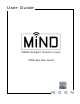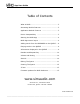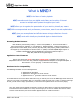User guide
App User Guide
MiND App Screen Layout (cont’d)
To scroll though the entire list of
available albums simply swipe your
finger (up or down) over the
BROWSER column. To select an
album, tap on the album name and
the BROWSER screen will change,
showing you a list of all the tracks
from the selected album
.
The album
title, album artist, cover art and Genre
will all appear at the top of the
BROWSER column (figure 6).
Now you can select the tracks that
you want to listen to. This is done by
adding them to the QUEUE: Simply
tap on each track name that you want
to add to the QUEUE (figure 7). Tap
on a track name a second time and it
will no longer be highlighted. The
same logic applies if you are using
another search option such as
artist/album, genre or title (song).
Figure 6 Figure 7
Adding tracks from the BROWSER to the QUEUE:
There are five (5) different ways to
add selected tracks from the album
appearing in the browser to the
QUEUE. When you tap on the “Add
To Queue” button, located at the
bottom right corner of the app
(figure 8) a small window will appear
with the following four (4) “Add to
Queue” options: “Top”, “Now”, “Next”
and “End”. As well, located to the left
of the “Add To Queue” button is a
fifth option: a button labelled
“Replace Queue”. Each one works
differently as you wil
l see shortly.
8 Figure 9
When the QUEUE is empty, any of
these five options will load the
QUEUE in the same way; in this
example, the three previously
highlighted tracks are placed in the
QUEUE once you tap on any one of
the five options (figure 9).
Figure
If you do not select any tracks from the album displayed in the browser and tap one
of these five buttons, the contents of the entire album will be added to the QUEUE.
____________________________________________________________________________________
MiND User Guide 6