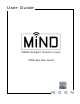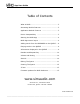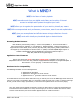User guide
App User Guide
MiND App Screen Layout (cont’d)
The ZONE column (left) is used to manage all zones that are part of your network. Each zone requires it own
unique MiND hardware device and they can all operate independently of one another. The MiND app essentially
manages the music you can play in multiple entertainment systems. To select a zone, simply tap on the zone you
wish to control. For this example, we will be using the zone named “ING Lab”.
The QUEUE column (middle) manages the music you will be listening to and displays information about the song
currently playing. It allows you to specify, by individual song/track, the exact order in which you can play your
music. The contents of the QUEUE is essentially a playlist. At any point in time, you can change the order of the
songs, add more songs, remove songs or delete its entire contents and build a new one. The QUEUE can hold a
maximum of 250 tracks.
The BROWSER column (right) allows you to browse through – top down – all of the MiND supported* music
files available on your network;
It is based on the UPnP protocol, so you must have compatble server software on
your NAS or computer
. At the top level “Home”, you will see a list of all the Network Attached Storage devices,
computers, etc. that contain music files and are connected to the router. In the above example there are 5
different entries and “vTuner Radio” for internet radio. By selecting one of these entries, you will be able to
access the music stored on that device. In this example, we are going to select the entry named “Asset UpnP:
SIM0774”. Once selected, you will see a list of various search options (Figure 3) for the music available on the
“Asset UpnP: SIM0774” device. These search options are based how you configure the settings of your server
software and are independant of the MiND app. Search options in this example include by Artist, Album, Title (of
Song), Composer, Genre, etc. By selecting the “Album” option, the BROWSER column shows another search
screen (Figure 4) that allows you to narrow your album search alphabetically. Alternatively, you can simply select
the “All Albums” option which returns a list of all available albums on the “Asset UpnP: SIM0774” device in
alphabetical order (Figure 5). There are two buttons in the BROWSER heading on top: “Back” and “Home”. These
help to make navigating the BROWSER a simple and quick process. When you want to go back to the previous
BROWSER screen, simply tap on the “Back” button; When you want to go back to the “BROWSER” “Home” page,
that lists all of your connected devices, simply tap on the “Home” button.
Figure 3 Figure 4 Figure 5
* Supported file formats: Wave, FLAC, FLAC HD, AIF, AAC, ALAC, MP3 (vbr/cbr), WMA-9 ,OGG Vorbis, up to 24-bit/192kHz.
____________________________________________________________________________________
MiND User Guide 5