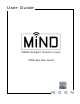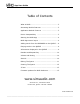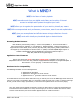User guide
App User Guide
Starting the MiND App:
Before proceeding, you must have successfully followed
the instructions outlined in the MiND Setup Guide,
whereby all your components are properly
connected and your MiND device(s) is
successfully configured into your network. This
“App User Gude” and the “MiND Setup Guide” are both
available at: www.simaudio.com/MiND.htm
Tap the “MOON HD” icon on your iPad (“MOON” on your
iPhone) to launch the MiND app. Each MiND
zone will appear in the left column. There will
be one zone for each MiND hardware device
connected to your network (figure 1), based
on the previously assigned zone names, as
outlined in the MiND Setup Guide procedure.
Figure 1
MiND App Screen Layout:
Figure 2
The MiND App screen (figure 2) is divided in three columns: ZONES, QUEUE and BROWSER (“ING Lab” for the
following example). Note: Once you select a zone, the MiND app screen will automatically switch to a 2-column
format; QUEUE and BROWSER. The reason is since the
ZONE column is not necessary beyond starting up the App and
selecting a zone.
If you prefer, you can always switch back to the 3-column screen format, by simply tapping on
the “Zones” button. The “Zones” button allows you to toggle between a 2 column and 3-column screen format.
____________________________________________________________________________________
MiND User Guide 4