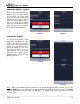User guide
App User Guide
“vTuner is your guide to Internet streamed media. The vTuner platform connects your Internet enabled product
to the wide world of streamed music, talk, and video. vTuner gives you access to: radio, TV stations, audio and
video podcasts as well as other content like premium services, weather, horoscopes, etc.”
“With vTuner's list of radio stations at your fingertips, there is no need to browse the Web to find radio
broadcasts. The Internet provides a global antenna for vTuner, which enables you to find and arrange thousands
of RealPlayer, Windows Media and MP3 radio stations on the Internet. vTuner provides access to over 4,500 radio
stations, which you can browse by station format, and location or of course search. In addition to the station
guide, a show guide is also included, allowing you to find your favorite show, and browse entire program
schedules for thousands of stations.”
__________________________________________
You must be connected to the internet for vTuner to operate. To access vTuner, use the “Home” button to return
to the first BROWSER screen (figure 2) which lists the various attached storage devices, computers, etc. which
are connected to the router in your network. Tap on the entry labelled “vTuner”.
Once you are connected to vTuner, you will be prompted to search for a internet radio station; a list of
searchable options (Recently Played, Location, Genre, etc.) will appear in the BROWSER column and the heading
on top will show “Radio” (figure 30). There are more options than can fit on a single browser screen, so you may
use your finger to swipe through the entire list. For this example, we will seach for a station by “Genre” simply by
tapping on the corresponding option; a searchable list of different musical genres will appear (Ambient, Blues,
Classical, etc) in the browser column and heading will change to “Genres” (figure 31). We have selected
“Ambient” as our genre; as a result, it will now appear in the heading (figure 32). From here we can search
through “all” available ambient stations or for ambient stations by various countries (i.e Austria, Brazil, Canada),
amongst the many search options available.
By selecting “All Stations” the browser will list all available ambient music stations in alphabetical order and “All
Stations” will appear in the heading on top (figure 33). From the list of all ambient internet radio stations
appearing in the BROWSER, we select “ABC Lounge” by simply tapping on that entry, it becomes highlighted
(figure 34). Once connected to this station, music will begin playing and details about both the “ABC Lounge”, as
well as, the music currently playing, will appear in the QUEUE (figure 35).
If the station logo is available, it will appear in the “Current Track Information” section of the QUEUE along with
the elapsed time of your connection to the station. The name of the artist and track that are currently playing will
appear below the station logo. On the next line, from left to right, will display the file format of the track (MP3),
the name of the station (ABC Lounge) and then the track’s sample rate (128kbps). The “Track Status” section of
the QUEUE will display either “Playing Track” when streaming a signal from a station or “Stopped” when no signal
is being received. Finally, the “QUEUE List” will show display an entry showing artist name, track name and
station name. On occasion and depending on the station, not all of this information will be available to be
displayed in the QUEUE.
Note: When you select a station in vTuner, it will automatically begin playing only once a connection
has been established over the internet. This connection with a station may take as long as
approximately one minute to establish.
____________________________________________________________________________________
MiND User Guide 13