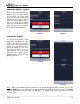User guide
App User Guide
Editing the QUEUE (cont’d)
Once you have finished editing your
QUEUE, tap on the “Queue” button
on the bottom left corner again
(figure 26). The same 2 buttons will
appear above the “Queue” button:
Tap on the “Done” (white) button to
save the changes to your QUEUE
(figure 27). Your QUEUE now has 3
tracks and their order is different
than when we started (figure 20).
Figure 26 Figure 27
Clearing the QUEUE:
You also have the option to clear
the QUEUE. This deletes all of the
tracks in the QUEUE in one single
action. Tap on the “Queue” button
located at the bottom left corner to
place the QUEUE into edit mode
(figure 28). Then tap on the red
“Clear” button; All of the tracks
currently in the QUEUE will be
deleted leaving you with an empty
QUEUE (figure 29).
Figure 28
Figure 29
Note: When you are satisified with the contents of your QUEUE and begin playing its contents, you can shut
down the MiND app on your tablet since the QUEUE has been physically saved to the memory of the MiND
hardware device. Next time you launch the MiND App, your QUEUE will be exactly the same as how you
previously left it.
____________________________________________________________________________________
MiND User Guide 12