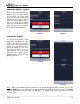User guide
App User Guide
Editing the QUEUE:
The MiND app allows you to modify the contents of the QUEUE at any time.
You can delete individual tracks, change the playing order of the tracks, or
delete the entire contents of the QUEUE. You can even edit your QUEUE
when a track is playing, paused or stopped. Our QUEUE contains four (4)
tracks for this example (figure 20).
To begin editing your QUEUE, tap on the “Queue” button located at the
bottom left corner (right side of the “Zones” button) to place the QUEUE into
edit mode (figure 21). Two large buttons will appear directly above the
“Queue” button you just tapped: “Clear” (red) and “Edit” (white). The “Clear”
button will delete the entire contents in the QUEUE. “Edit” allows you to
modify the existing contents of the QUEUE by the individual track.
Figure 20
To edit the contents of the QUEUE, tap on the white “edit” button. The QUEUE is now in edit mode (figure 22).
Left of each track name is a red circle with a minus sign and to the right are three grey horizontal bars .
These are used to either delete or move individual tracks. To scroll through all of the tracks in the QUEUE, simply
touch any area of the QUEUE other than the symbols and swipe up or down.
Figure 21 Figure 22 Figure 23
Tapping and leaving your finger on the three horizontal bars to the right of the track’s name will allow you to
change its position in the QUEUE by simply dragging it up or down. In this example, we moved the 3
rd
track
“City” up one position. As a result, the 2
nd
track “Forever” is now the 3
rd
track (figure 23).
Currently there are 4 tracks in the
QUEUE. To delete a track, tap on
the symbol. A “Delete” button
will now appear in a red colored box
to the right of the track name
“Somebody” (figure 24), replacing
the . Next, tap on the “Delete”
button and the track will be
removed from the QUEUE (figure
25) leaving 3 tracks in the QUEUE.
Figure 24 Figure 25
____________________________________________________________________________________
MiND User Guide 11