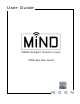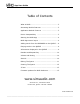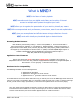User guide
App User Guide
Random and Repeat Play:
The MiND app allows you to shuffle the contents of the QUEUE so the tracks
will play in a random order, as opposed to the way they are listed. To
activate the “shuffle” mode, simply tap on the icon located in the top left
corner of the QUEUE column (Figure 18a). Once activated, the icon will
change color from white to red. To exit “shuffle” mode, tap the icon again.
Figure 18a
You can play the current track repeatedly by simply tapping the “repeat”
icon, located in the top right corner of the QUEUE column (figure 18b). Once
activated, the icon will change color from white to red. and a “1” will appear
in the bottom right corner of the icon. This indicates that the “repeat” mode
is set for a single track.
Figure 18b
Finally, the MiND app allows you to play the entire QUEUE, from start to
finish repeatedly, by tapping the same “repeat” icon a second time. The color
will remain red and the “1” will disappear (figure 18c). To exit from “repeat”
mode, simply tap on the “repeat” icon a third time; the color of the icon will
change back to white, indicating regular playback has resumed.
Figure 18c
Note: “shuffle” and “repeat” modes can be used together.
Volume and Muting:
The MiND app allows you to increase, decrease and mute the volume. However, the
MiND unit must be physically connected to a SimLink
™
equipped MOON integrated
ampifier or preamplifier. These functions are accomplished using the volume tool bar
located in the bottom right area of the app (figure 19a), below the BROWSER column.
Figure 19a
To decrease the volume level simply tap on middle icon; to increase the volume level
simply tap the right icon. To adjust the volume level in small increments you can tap
repeatedly on either volume icon. Touch and hold either volume icon to adjust the
volume in larger increments. To mute the output, tap on the left icon. When the
MiND’s output signal is muted, the mute icon will change color from grey to red
(figure 19b). To cancel the mute function, tap on the icon again.
Figure 19b
NOTE: The mute function will only work if your SimLink equipped MOON component has been
updated with the latest firmware release which will be made available January 2013.
SimLink and MiND:
Your SimLink equipped MOON Preamplifier or Integrated Amplifier will automatically switch to the input
configured for MiND under the following scenarios:
Tapping on the X button,
Tapping on the track name in the QUEUE list
Tapping “Replace QUEUE” button
Another SimLink function included with the MiND app is the ability to turn your MOON system on and off: When
you select a zone (figure 2), all MOON components connected via SimLink will power up in that zone; When you
tap the “Off” button, located in the bottom right corner of the selected ZONE, all MOON components connected
via SimLink will go into “Standby” mode in that zone.
____________________________________________________________________________________
MiND User Guide 10