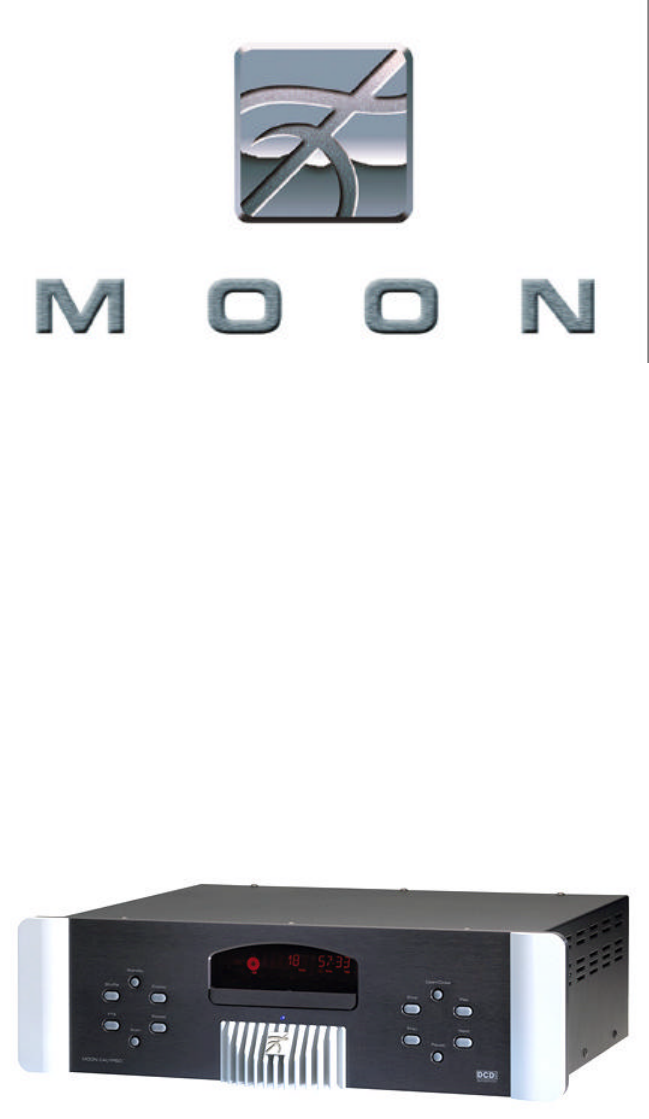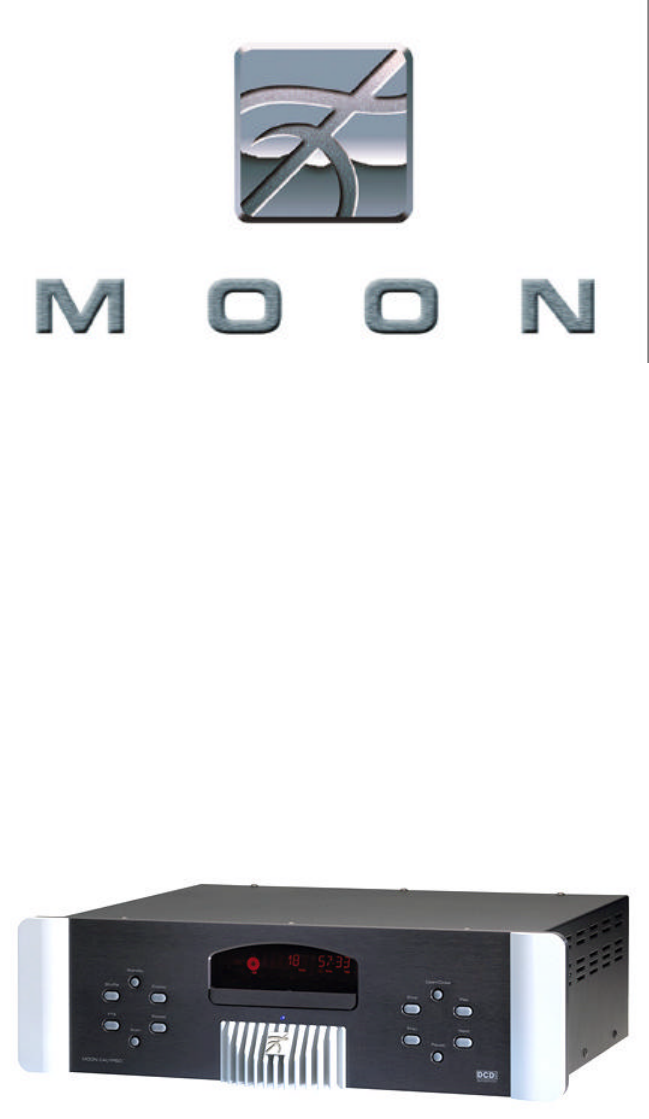Calypso DVD-Video, Video CD, CD, MP3-CD, CD-R/RW, DVD-R/+RW Transport & Player ___________________________________________________________________________ Owner’s Manual
MOON Calypso DVD Transport / Player Table of Contents Congratulations ..................................................... 3 Introduction .......................................................... 4 Unpacking and Warnings ......................................... 5 Installation Tips ..................................................... 6 Rear Panel Connections .......................................... 7 Standard Video Connections .................................... 8 Progressive Scan Video Connections .
MOON Calypso DVD Transport / Player Congratulations! Thank you for selecting the MOON Calypso DVD Transport / Player as a part of your home-theater system. This DVD Transport / Player has been designed to offer state-of-the-art high-end performance in an elegant package, while retaining all the sonic hallmarks on which Simaudio has made its reputation. We have spared no effort to ensure that it is among the finest DVD players available.
MOON Calypso DVD Transport / Player Introduction Your MOON Calypso DVD Transport / Player incorporates many significant design features to achieve its “world class” level of performance. This is an abbreviated list of the more important features: Dual toroidal transformer power supply dedicated to digital (SDI, DVI, DAC) and analog (audio & video) circuitry. Ultra-fast switch-mode power supply for controller circuitry and drive mechanism, housed in an integral shield to prevent any degrading noise leakage.
MOON Calypso DVD Transport / Player Unpacking and Warning! The MOON Calypso DVD Transport / Player should be removed from its box with care.
MOON Calypso DVD Transport / Player Installation Tips The MOON Calypso DVD Transport/ Player should be placed on a rigid surface to prevent any accidents such as falling over. It is highly recommended that it sit on its own dedicated shelf. You should never place another component on top of this DVD Transport / Player. As well, you should avoid placing it near a heat source or inside a closed cabinet that is not well ventilated. This could compromise the Calypso’s performance and reliability.
MOON Calypso DVD Transport / Player Rear Panel Connections I G H D C B A F E Figure 1: Rear panel of the MOON Calypso DVD Transport / Player (full equipped version shown) There are a variety of ways to connect your MOON Calypso DVD Transport / Player to other audio and video components. Your choices will depend on both your needs, and the connections available on other equipment that you currently own.
MOON Calypso DVD Transport / Player Standard Video Connections There are three ways to connect the MOON Calypso DVD Transport / Player to your video equipment using standard video connections. They are presented here in order of increasing quality. Remember that whatever connection type you decide to use, don’t hesitate to use high quality video cables. Lesser quality cables can degrade the video quality.
MOON Calypso DVD Transport / Player Progressive / Digital Video Connections There are three ways to connect the MOON Calypso DVD Transport / Player to your video equipment using progressive or digital connections. For better image quality, we suggest that you connect your Calypso directly to your TV or video projection unit. Certain home theater installations use a video switcher that often leads to some degradation of video signal quality.
MOON Calypso DVD Transport / Player Audio Connections You can use either the analog audio outputs (if equipped), the digital audio outputs, or both depending on your system requirements. If you are using a digital surround processor, such as the MOON Stargate, it is recommended that you to use a digital audio connection. If you want to use your MOON Calypso-A DVD Player with an analog stereo preamplifier or integrated amplifier, you must use an analog audio output connection.
MOON Calypso DVD Transport / Player Front Panel Controls Figure 2: Front panel of MOON Calypso DVD Transport / Player Once you have completed all the necessary audio and video connections, and connected your MOON Calypso DVD Transport / Player to an AC wall outlet, you can power up the unit by pressing the rocker switch, located on the back panel directly above the AC cable receptacle, to the ‘1’ position.
MOON Calypso DVD Transport / Player Remote Control Operation 1. Generic buttons POWER ............................................ Standby / On ANGLE ............................... Select DVD camera angle SUBTITLE ............. Subtitle on / off and language select AUDIO ............... Select the language of the audio tracks SETUP ....... Select player setting menu (In stop mode only) MENU ................................ Select DVD defined menu 1 2. Navigation buttons ¥ # ¦ $ ....................
MOON Calypso DVD Transport / Player DVD Player Operation The On-Screen Status Window The on-screen “Status Window” (figure 4) reports the current operating condition of the MOON Calypso and appears in the upper left portion of your TV/video projection screen. When a disc is playing, the function, title, chapter or track, as well as the elapsed time are displayed in the icon. For further information on the on-screen status window, please refer to pages 19 and 25.
MOON Calypso DVD Transport / Player DVD Player Operation (Cont’d) DVD-Video and Video CD Functions “REPEAT” Button (front panel and remote control) is used for repeating a title or chapter, or the entire disc: REPEAT CHAPTER REPEAT TITLE REPEAT DISC REPEAT OFF Press once to repeat the chapter currently playing Press twice to repeat all chapters in current title Press three times to repeat the entire disc Press four times to terminate the repeat function The REPEAT option you selected will appear briefl
MOON Calypso DVD Transport / Player DVD Player Operation (Cont’d) Playing an Audio CD Press the power button on the front panel or remote control. The blue LED on the front panel will illuminate. Press the “OPEN/CLOSE” button on the front panel or the p button on the remote control to open the disc drawer. Place the disc on the drawer. Close the disc drawer using the same button used to open it.
MOON Calypso DVD Transport / Player DVD Player Operation (Cont’d) “NEXT” and “PREV” buttons (front panel and remote control) are used to jump to another track or go back to the start of the current track. To jump to the next track, quickly press the “NEXT” button on the front panel or : on the remote control while the disc is playing. To go back to the beginning of the track currently playing, quickly press either the “PREV” button on the front panel or 9 on the remote control while the disc is playing.
MOON Calypso DVD Transport / Player DVD Player Operation (Cont’d) The MOON Calypso will not support: WMA, AAC, DLF, M3U and PLS file formats Open-session discs Discs recorded using UDF format IMPORTANT: Due to compression, you may experience an occasional skip when playing MP3 encoded discs. As a result of SDMI compliance, the digital output is disabled during MP3 disc playback. If there are a large number of songs on one disc, initial reading time may exceed ten seconds.
MOON Calypso DVD Transport / Player DVD Player Operation (Cont’d) MP3 Disc Functions “PLAY” (u), “STOP” (¢) and “PAUSE” (;) operate in exactly the same way for MP3-audio discs as they do for both DVD Video discs and audio discs.
MOON Calypso DVD Transport / Player DVD Player Operation (Cont’d) Temporary Feedback Symbols Temporary Feedback Symbols will appear in the on-screen status window located in upper left portion of the television screen. They display important information concerning the status of the disc currently loaded in the MOON Calypso. When the setup menu’s multiple-toolbar is displayed (please refer to “STATUS WINDOW” on page 25) the symbol will be included in the toolbar.
MOON Calypso DVD Transport / Pla yer Setup Menu Overview The MOON Calypso Setup Menu is made up of the following four (4) components: The multiple-toolbar at the top of the screen A series of toolbar symbols, each having a unique set of functions Sub-menus for each function The help text bar at the bottom of the screen The setup menu features are optional and can be implemented at your own convenience.
MOON Calypso DVD Transport / Player Setup Menu (Cont’d) Accessing the Setup Menu Ensure that your MOON Calypso is properly connected to your audio-video system and that it is fully operational. Press either the “STOP” (¢) or “PAUSE” (;) button if there is a disc currently loaded in the player. The on-screen status window (figure 4 on page 13) will appear on your television screen. Press the “SETUP” button on the remote control.
MOON Calypso DVD Transport / Player Setup Menu (Cont’d) Navigating the Setup Menu Menu Color The color of the text indicates the status of the selection in the setup menu. Three colors are available. Black is for an active menu item; Blue is for other available menu items; White is for unavailable menu items (some of the unavailable items will not appear on the screen). Help Text Bar The “help-text bar” provides a brief description for the active toolbar symbol.
MOON Calypso DVD Transport / Player Setup Menu (Cont’d) On-Screen Display (OSD) Menus Once you access the MOON Calypso’s setup menu, navigate to the OSD multiple-toolbar symbol. Press the down navigation button ($) on the remote control and the OSD main menu (figure 10) will appear. Disc playback will automatically pause when you access the OSD menu.
MOON Calypso DVD Transport / Player Setup Menu (Cont’d) TV category settings are used for adjusting the picture on your TV/Video monitor: “TV SHAPE” adjusts the video output aspect ratio to match your video monitor.
MOON Calypso DVD Transport / Player Setup Menu (Cont’d) Audio Mode category settings are used for selecting the language interface: “AUDIO LANGUAGE” allows you to choose a language from the list provided by the Calypso. When playing a DVD-Video disc, if the language you chose is available on the disc, the audio portion of the disc will play in the language you selected. If the language you chose is unavailable on the disc, the audio portion will play in the first spoken language available on the disc.
MOON Calypso DVD Transport / Player Setup Menu (Cont’d) Example on how to use the OSD menu – Changing the TV SHAPE setting OSD Symbol Cursor arrows at TV Category Figure 11: MOON Calypso Setup Example: (OSD) main menu Using the remote control, enter the setup menu by pressing the “SETUP” button. Then press the down navigation button ($). The OSD main menu will appear and the cursor arrows will be seen in the left column highlighting the TV category.
MOON Calypso DVD Transport / Player Setup Menu (Cont’d) Multiple-Toolbar-Menus and Symbols Found at the top of your TV screen, the horizontal multiple-toolbar (figure 8 on page 21) appears in the setup menu. It uses a set of symbols to access and modify settings, provided that the DVD-Video (or Video CD) disc you are playing has been programmed to allow this type of access. There are three (3) different multiple-toolbar menus available for the MOON Calypso.
MOON Calypso DVD Transport / Player Setup Menu (Cont’d) Toolbar-Menu-1 OSD SUBTITLE AUDIO LANGUAGE COLOR SOUND Figure 13: MOON Calypso Multiple-Tollbar-Menu-1 “OSD” (On-Screen Display) menu provides access to the user preferences settings in the setup menu. It allows you to make adjustments to the picture, sound, language and various special functions. “SUBTITLE LANGUAGE” displays the current subtitle language. You can scroll through the list of available subtitles languages.
MOON Calypso DVD Transport / Player Setup Menu (Cont’d) “SLOW MOTION” allows you to view a DVD-Video or Video CD, forwards or backwards, in slow motion. Press the down navigation button ($) on the remote control to access the slow motion settings window. The available speeds are -1/8, -1/2, -1/4, 0, 1/4, 1/2, and 1/8 where “-” denotes backwards. The selected speed will be highlighted in black. When you exit the settings window, the disc plays at the selected slow motion speed.
MOON Calypso DVD Transport / Player Special Operations (Cont’d) Writing a Title/Chapter Program for a DVD-Video or Video CD using FTS Start off by navigating to the Favorite Track Selection (FTS) check-box symbol at the far right of the ToolbarMenu-3. Either “ON” or “OFF” will appear directly below the symbol. “ON” indicates that titles/chapters from the loaded disc are already programmed into the Calypso’s memory. “OFF” indicates titles/chapters from the disc have not been programmed.
MOON Calypso DVD Transport / Player Special Operations (Cont’d) Writing a Track Program for an Audio CD using FTS The FTS program allows you to store up to 20 tracks from a particular audio CD into the Calypso’s memory. The following steps describe how to create an audio CD program: (i) Place an audio CD in the disc transport and press either “STOP” or (¢). The audio disc menu appears (5igure 5). (ii) Use the down navigation button ($) on the remote control to access the list of available tracks.
MOON Calypso DVD Transport / Player Special Operations (Cont’d) Creating the 4-digit Access Control Code You will need to create a 4-digit code to use any of the four (4) functions available through the “Access Control” menu that are described on the following pages. Since the Calypso’s remote control keypad doesn’t have any numbered buttons, you will need to use a special function to enter the 4-digit code. Press and hold down the “ANGLE” button for two seconds.
MOON Calypso DVD Transport / Player Special Operations (Cont’d) Child Lock/Unlock When child lock is inactive, the “Child Safe” temporary feedback symbol appears in the upper left corner of the TV screen at the start of disc playback. When child lock is active, the “Child Lock Enabled” temporary feedback symbol will appear instead at the start of disc playback.
MOON Calypso DVD Transport / Player Special Operations (Cont’d) Authorizing a Disc When the “Child Lock” feature is active, the child protection dialog window (figure 19) appears on your TV screen each time a new DVD-Video or Video CD is played. Figure 19: MOON Calypso Child Protection Dialog Window You have two options: (i) “Play Once” allows the disc to be played as long as its loaded in the Calypso and it remains on.
MOON Calypso DVD Transport / Player Special Operations (Cont’d) Parental Control Activation/Deactivation The “Parental Level” feature allows you to prevent DVD-Videos from being played by children or to have certain discs played with alternative scenes. As a result, a DVD-Video can be programmed to contain parental control information for either the entire disc or just certain scenes on the disc.
MOON Calypso DVD Transport / Player Special Operations (Cont’d) Changing the 4-digit Access Control Code (i) While the loaded disc is stopped, navigate to the OSD symbol on Multiple-Toolbar-1 and press the down navigation button ($) on the remote control. The OSD main menu will appear on the TV screen. Go to the “Access Control” menu in the “Special Functions” category. (ii) Select “Enter Code” from menu and the “Enter Code” dialog window will appear.
MOON Calypso DVD Transport / Player Specifications Media Formats ................................................ ................................................ Video Formats ................................................. Audio Formats ................................................. .................................................. .................................................. .................................................. .................................................. ................
MOON Calypso DVD Transport / Player Specifications (cont’d) Video Specifications Horizontal Scan Frequency ................................. 31.5kHz (Progressive Scan) Video Frequency Response ................................ ±0.5dB to 5.5MHz Video Signal-To-Noise Ratio ............................... > -60dB Video Differential Phase ..................................... > 0.5° Video Differential Gain ....................................... > 0.1dB Supported Aspect Ratios ................................
MOON Calypso DVD Transport / Player Service and Warranty (U.S.A and Canada only) Please take the time to complete and mail the warranty card supplied with your MOON Calypso DVD Transport/Player. This card is necessary to activate your full warranty, as well as allowing you to receive information on new products and services. Alternatively, you may visit our website www.simaudio.com and go to the “warranty registration” section where you can register on-line.