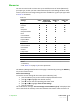User guide
Memories
You can store and recall at a later time up to six different sets of values (Memories)
per input type, so that you have customized setups for each viewing condition. Each
memory saves the main image settings that are available for a given input type. Refer
to Table 4.5 for details.
Table 4.5
Settings Video
RGB/YPrPb
Graphics RGB
HDMI 1/2
2D
HDMI 1/2
3D
Brightness ● ● ● ●
Contrast ● ● ● ●
Color ● ● ●
1
●
1
Sharpness ● ● ● ●
Sharpness Mode ● ● ●
Filter ●
Cinema Mode ● ●
Noise Reduction ● ● ●
DynamicBlack ● ● ●
PureMotion ● ● ●
Aspect ● ● ● ●
2
Color Primaries ● ● ● ●
Color White ● ● ● ●
Gamma ● ● ● ●
Lamp Power ● ● ● ●
Zoom
● ● ● ●
Focus
● ● ● ●
Vertical Picture Shift
Offset
● ● ● ●
3D Input Format ●
Notes:
1. YPrPb only
2. See Table 4.2 on page 23 for more information
The Memory Management function menu page is activated by pressing the Memory
key on the remote control.
Save Current Settings
To save the current settings for the active input in Memory (1-6):
1. press the Memory key on the remote to display Memories menu
2. press ▴ and ▾ to highlight the desired memory
3. press ● to open the corresponding pull-down menu
4. press ▴ and ▾ to highlight Save current settings
5. press ▸ to execute
The confirmation message “Current settings saved in Memory (1-6)” is displayed. The
icon at the left of the memory name now indicates that custom values are stored. If
4 Operation SUPERLUMIS
User Guide
34