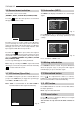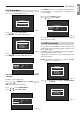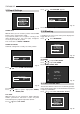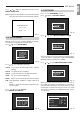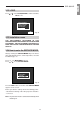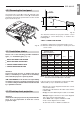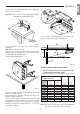Video Projector User and Installation Manual
SVD 800 HD
10
3.6 Screen format selection
To select the correct screen format:
(NORMAL, SMALL, LETTER BOX, CINEMA, WIDE).
Press the button. One of the previous screen formats
will appear (for instance 16/9).
Each time you press a button relative to the AV inputs,
you are choosing one of the aspect ratios stored in the
relative memory bank. In the memory banks (see: Memory
Manager) you can store several setups with the same
input signal but with different aspect ratios.
Each time the button is pressed the same signal is
displayed with a different aspect ratio (only if it has been
stored in the relative memory bank). The possible aspect
ratios are: NORMAL (NORMAL=4/3); SMALL; LETTER
BOX; CINEMA; WIDE.
The message will disappear shortly afterwards.
Note:
Only by selecting the SMALL aspect ratio format
will you get +12V on the rear panel connector marked by
, used to control the screen.
3.7 VCR button (Sync filter)
Press VCR to change the sync time constant. Whenever
you press the VCR button you toggle the sync filter type
from FAST to SLOW and vice versa.
Note:
FAST is recommended for the VCR. SLOW is
recommended for video signal broadcasting.
Fig. 9
3.8 Information (INFO)
The INFO menu displays information on a current input
signal.
Fig. 10
16/9
Press INFO again. The second part of the information will
be displayed relating to the image parameters and
settings.
FAST
Fig. 11
- GENERAL INFORMATION 1/2 -
INPUT
HORIZ. FREQ.
VERT. FREQ.
VIDEO STANDARD
COMB FILTER
UP CONVERTER
BANK NAME
VIDEO1
15.66 KHZ
50 HZ
PAL
ON
OFF
PAL
BANK LOADED 01
Fig. 12
- GENERAL INFORMATION 2/2 -
SYNC SOURCE
CLAMPS. POS.
SYNC FILTER
TLV SYNC
COLOR TEMP.
INSTALLATION
ASPECT RATIO
SEPARATE H/V
AUTO
SLOW
OFF
6500 °K
CEILING-FRONT
NORMAL
SOFTWARE REL. 6.00
Press a third time or ESC to exit.
3.9 Muting video button
Press MUTE for about 2 seconds. The picture will darken
while the projector stays on; the picture will reappear
immediately if you press the button again.
3.10 Normalised button
Press . The adjustments relative to contrast,
brightness, colour saturation, hue and peaking, stored in
the current bank, will be loaded automatically.
3.11 UPC button
Press UPC. It will turn on or off the converter that doubles
the input signal lines.
Note:
only on models with UPC.
3.12 Freeze button
Press . To have a still picture. When pressed again
the picture will run normally.
This function is only active if the UPC converter is
active.