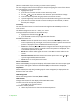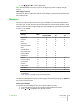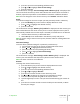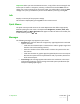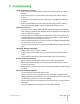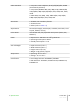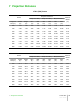Projector User Manual
3. press ● to open the corresponding pull-down menu
4. press ▴ and ▾ to highlight Save current settings
5. press ▸ to execute
The confirmation message “Current settings saved in Memory (1-6)” is displayed. The
icon at the left of the memory name now indicates that custom values are stored. If
desired, repeat the steps above to save additional memories in different locations.
Note: You can change the name of each memory. See “Rename” below for details.
Recall
To recall the settings for the current input you have previously saved in a Memory:
1. press the Memory key on the remote to display Memories menu
2. press ▴ and ▾ to highlight the desired memory
3. press ▸ to execute
The confirmation message “Memory (1-6) recalled” is displayed. The last memory you
have recalled becomes the active memory for the current input (the memory that is
automatically recalled each time that input is selected). If this behavior is not desired:
1. recall the desired memory as described above
2. select Auto (the line numbered 0 in the Memory menu) and press ▸
Note: If you are using a custom control system, discrete codes for recalling Memories
are available.
Save Initial Settings
To restore factory-default settings for a previously saved memory:
1. press the Memory key on the remote to display Memories menu
2. press ▴ and ▾ to highlight the desired memory
3. press ● to open the corresponding pull-down menu
4. press ▴ and ▾ to highlight Save initial settings
5. press ▸ to execute
The confirmation message “Initial settings saved in Memory (1-6)” is displayed. The
memory icon now indicates that the memory does not store custom values.
Note: The other memories are unaffected.
Rename
To change the name of each memory:
1. press the Memory key on the remote to display Memories menu
2. press ▴ and ▾ to highlight the desired memory
3. press ● to open the corresponding pull-down menu
4. press ▴ and ▾ to highlight Rename
5. press ● on the remote control to enter Text Entry menu
6. use ◂ and ▸ to underline the character you would like to change
7. enter the desired symbol using 1-9 on the remote control
8. cycle through steps 6. and 7. until you have finished entering your custom la-
bel
9. press ● on the remote control to save the label you have entered, or Esc to
discard your changes
4 Operation Lumis 3D-S
User Guide
33