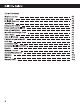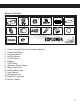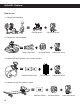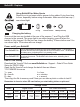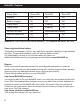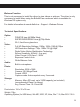Instruction manual
7
BulletHD - Explorer
Take Still Pictures
To take still pictures with the BulletHD, make sure that the Video/Photo switch ④ is
set to the left for photo mode. Turn on the BulletHD by pressing the Power button ②.
Press the Power/Shutter ② button to start taking photos, the red LED will blink.
Press the Power/Shutter button ② again to stop taking photos and to go back to the
standby mode.
In photo mode the BulletHD will take sequentially photos every 3 seconds. It stops
automatically if the battery is empty or if the micro SD card is full.
Playback on your computer
Power off the BulletHD! Screw the rear cap ③, switch ④ to right for video mode,
connect with your computer via USB cable from the USB port ⑤,then turn on the
device! The camera will be recognized automatically as USB Device. Or you can take
out the micro SD card and use your own card reader to connect with your computer
too.
Take a Video
To take videos with the BulletHD, make sure that the Video/Photo switch ④ is set to
the right for video mode. Turn on the BulletHD by pressing the Power button ②.
Press the Power/Shutter button ② shortly to start a video recording. The red LED
will blink while the video is recording. Press the Power/Shutter button ② again to
stop recording.
The device must be power on while connected with computer for data
download. Don’t remove the battery!
When you remove the battery while the video is playing, damage to
your video data could occur!
On a MAC
Simply plug the BulletHD into your MAC with the included USB cable, turn your
BulletHD on, and the MAC OS will recognize the BulletHD as an external hard drive.
IMPORTANT TIP FOR MAC USERS
When deleting files from your MicroSD cards you must empty the trash before
removing it or unplugging the BulletHD. If you do not empty your trash the photos and
videos files will not be completely erased from your cards.