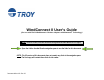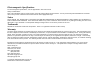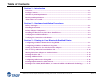WindConnect II User’s Guide (For use with TROY WindConnect II Printer Adapters with Bluetooth® Technology) NOTE: For best results, view this document using Adobe Acrobat Reader 5.0 or higher. Open the Adobe Acrobat Reader navigation pane to use the links for this document. NOTE: The X3 version of this document does not contain any links in the navigation pane. The final copy will contain these links for the reader. Document #40xxx-110 Rev.
Electromagnetic Specifications For electromagnetic specifications, refer to Appendix B in this User’s Guide. Safety Considerations Prior to the installation and use of this product, review all safety markings and instructions. Do not proceed beyond a WARNING or CAUTION notice until you have understood the hazard and have taken appropriate steps. Notice TROY GROUP, INC. SPECIFICALLY DISCLAIMS THE IMPLIED WARRANTIES OF MERCHANTABILITY AND FITNESS OF THIS PRODUCT FOR A PARTICULAR PURPOSE.
Table of Contents Section 1 – Introduction Overview...............................................................................................................................................1-1 Package Contents ................................................................................................................................1-2 Windows System Requirements.........................................................................................................1-2 PDA System Requirements......
Table of Contents Section 4 – Configuring Your Printer Adapter Overview...............................................................................................................................................4-1 Summary of Configuration Steps ......................................................................................................4-1 Installing the TROY Configuration Utility.......................................................................................
Section 1 Overview Introduction The TROY WindConnect II printer adapter with Bluetooth® technology is a wireless print device that (depending on the model purchased) plugs directly into the USB or parallel port of your printer. By using the WindConnect II, you can conveniently print from a desktop or laptop computer and other devices that use Bluetooth technology without using a cable. Please refer to the Quick-Install Guide provided in the product package for hardware setup information.
Section 1 Package Contents Introduction TROY WindConnect II printer adapter with Bluetooth technology Power supply module USB cable (for USB versions only) Quick-Install Instructions (provided in the product package) TROY WindConnect II Installation CD Warranty Card NOTE: All discussions, procedures, and other material in this manual concerning connection and communication between devices, are referring to devices and software that use Bluetooth technology.
Section 1 Introduction PDA System Requirements For information on printing to the WindConnect II from a Pocket PC operating system or a Palm OS-based PDA (Personal Digital Assistant), refer to the information provided in this user’s guide or visit the TROY web site at http://www.troygroup.com.
Section 2 Before You Begin Hardware Installation Procedures The TROY WindConnect II printer adapter with Bluetooth technology is preconfigured at the factory to allow you to print right out of the box without having to first configure the device.
Section 2 Printer Adapter Components Hardware Installation Procedures The TROY WindConnect II hardware includes the following components: Power connector – The power supply cable plugs into this connector. Test button – Pressing this button for approximately one second will print a test page on the printer. Pressing this button for at least five seconds will cause the printer adapter to enter the configuration mode.
Section 2 Installing the Hardware onto the USB or Parallel Port Hardware Installation Procedures 1. Depending on your model of printer adapter, connect the WindConnect II directly to either the USB or IEEE 1284-compliant parallel port of the printer as shown below. • If you connect the WindConnect II to the parallel port, be sure to secure the metal locking clasps located on each side of the parallel connector to prevent the device from being accidently disconnected.
Section 2 Verifying Successful Installation Hardware Installation Procedures After the WindConnect II is attached to the printer and powered ON, it will perform a brief startup sequence: 1. The bi-colored LED (amber) and the blue LED will blink three times simultaneously. 2. The bi-colored LED will alternately blink amber and green twice. The blue LED will not illuminate. 3. The bi-colored LED will illuminate green continuously, and the blue LED will blink continuously, indicating a ready state.
Section 3 Printing to a Printer Using Bluetooth Technology Configuring a Windows Printer Port Using HCRP If you are using a PC-compatible computer with a PCMCIA card or USB adapter that has built-in Bluetooth technology, you will need to setup your system for printing as follows: 1. Create a virtual printer port using the software provided with your PCMCIA card, USB adapter, or built-in adapter. 2.
Section 3 Printing to a Printer Using Bluetooth Technology Configuring a Windows COM Port Using SPP If you are using a PC-compatible computer with a PCMCIA card or USB adapter that has built-in Bluetooth technology, you will need to setup your system for printing as follows: 1. Create a virtual COM port using the software provided with your PCMCIA card, USB adapter, or built-in adapter. 2.
Section 3 Setting Up a Printer for Use with the Printer Adapter Printing to a Printer Using Bluetooth Technology Use the following steps to install and connect to a printer using the Serial Port Profile. Be sure to use the COM port designated by your sending device’s software. 1. From the Windows desktop, click on Start, Printers and Faxes to open the printer and faxes manager window. WindConnect II Printer Adapter with Bluetooth Technology User’s Guide -- Document #40xxx-110 Rev.
Section 3 Setting Up a Printer for Use with the Printer Adapter (cont.) Printing to a Printer Using Bluetooth Technology 2. Click on Add a printer to launch the Add Printer wizard. Click on Next to continue. WindConnect II Printer Adapter with Bluetooth Technology User’s Guide -- Document #40xxx-110 Rev.
Section 3 Setting Up a Printer for Use with the Printer Adapter (cont.) Printing to a Printer Using Bluetooth Technology 3. Select Local printer attached to this computer, uncheck Automatically detect and install my Plug and Play printer, and then click on Next. 4. Under Use the following port, select the COM port number from the drop-down list that was previously assigned by your software application, and then click on Next.
Section 3 Setting Up a Printer for Use with the Printer Adapter (cont.) Printing to a Printer Using Bluetooth Technology 5. Select the manufacturer and driver of the printer that your WindConnect II is attached to, and then click on Next. 6. Type in a name for the printer you just created (e.g., printer in conference room, Dave’s printer, sales department printer, etc.) or leave the suggested default name, select Yes if you want to use it as your default printer, and then click on Next.
Section 3 Setting Up a Printer for Use with the Printer Adapter (cont.) Printing to a Printer Using Bluetooth Technology 7. Click on Next if you do not wish to share this printer. Otherwise, select Share Name, and enter a name for this printer. 8. Click on Next to print a test page; otherwise, select No, and then click on Next to continue. NOTE: The device must be selected in order for a test page to print. WindConnect II Printer Adapter with Bluetooth Technology User’s Guide -- Document #40xxx-110 Rev.
Section 3 Setting Up a Printer for Use with the Printer Adapter (cont.) Printing to a Printer Using Bluetooth Technology 9. Click on Finish to complete the Add Printer Wizard. 10. If the printer driver has not been previously installed, the driver files will be copied in the Windows system folder. WindConnect II Printer Adapter with Bluetooth Technology User’s Guide -- Document #40xxx-110 Rev.
Section 3 Setting Up a Printer for Use with the Printer Adapter (cont.) Printing to a Printer Using Bluetooth Technology 11. Once a test page has been successfully printed, click on OK to continue. Your new printer will now be listed in the Printers and Faxes Manager window. You are now ready to print to your WindConnect II from any application. WindConnect II Printer Adapter with Bluetooth Technology User’s Guide -- Document #40xxx-110 Rev.
Section 3 How to Set Up and Print from Windows XP Printing to a Printer Using Bluetooth Technology When using the Microsoft Windows XP built-in Bluetooth features (Windows XP Service Pack 1 must be installed to use these features), the wireless printing is performed using a technology called Hardcopy Cable Replacement Profile (HCRP), which allows automatic installation of the printer driver for your attached printer that uses Bluetooth technology.
Section 3 How to Set Up and Print from Windows XP (cont.) Printing to a Printer Using Bluetooth Technology 2. Click on Next to continue. 3. Select A wireless printer, and then click on Next. The wizard will automatically detect and install new wireless printers. WindConnect II Printer Adapter with Bluetooth Technology User’s Guide -- Document #40xxx-110 Rev.
Section 3 How to Set Up and Print from Windows XP (cont.) Printing to a Printer Using Bluetooth Technology 4. After your wireless printer has been found by Windows, the “Welcome to the Found New Hardware Wizard” screen will appear. Select Install the software automatically (Recommended), and then click on Next. The hardware wizard will automatically install the required software for your wireless printer.
Section 3 Moving the Printer Adapter to Another Printer Printing to a Printer Using Bluetooth Technology Before you can automatically install the WindConnect II on another printer, you must first do the following: 1. Click on Start, and then select Control Panel. 2. Select Wireless Link. 3. Select the page name Bluetooth. 4. Select the Bluetooth Printer Adapter, and then click on Remove. 5. Close the wireless link, and then follow the instructions from above, starting on page 3-10.
Section 3 Printing the First Job Printing to a Printer Using Bluetooth Technology After performing the setup and configuration instructions described in the previous sections of this user’s guide, you should now be able to print in the usual manner from any standard Windows application program. 1. From the menu bar of your application, click on File, and then Print. WindConnect II Printer Adapter with Bluetooth Technology User’s Guide -- Document #40xxx-110 Rev.
Section 3 Printing the First Job (cont.) Printing to a Printer Using Bluetooth Technology 2. Select the printer name you created, and then click on OK. The WindConnect II’s Serial Port Profile or Hardcopy Cable Replacement Profile will automatically establish a connection with your PC as indicated by the connection icon, or you may need to manually start the connection in your software. 3.
Section 3 Printing Additional Jobs Printing to a Printer Using Bluetooth Technology After you print the first time, your application will remember the printer you used. If you print again, the job will be sent to the same WindConnect II-equipped printer automatically. You can either click on File, Print, and OK, or just click on the printer icon on your application’s toolbar, and then click on OK.
Section 3 Printing From a PDA, Mobile Phone, or Camera Enabled with Bluetooth Technology Printing to a Printer Using Bluetooth Technology The WindConnect II supports the Object Push Profile (OPP), which allows mobile phones and other devices that support this profile to send files to other devices that use Bluetooth technology.
Section 4 Configuring Your Printer Adapter Overview The WindConnect II is preconfigured to allow you to print right out of the box; however, you may optionally reconfigure the device at any time using the provided TROY Configuration Utility and the instructions provided in this chapter. The Configuration Utility allows you to change the device name, enable/disable the discovery feature, select security features, and update the device’s firmware.
Section 4 Using the TROY Configuration Utility (Windows 98SE, ME, 2000, XP) Configuring Your Printer Adapter NOTE: To use the Microsoft Bluetooth stack, you must be running the Windows XP operating system with SP1 (Service Pack 1) installed in order to communicate with the WindConnect II. 1. Before using the TROY Configuration Utility, the WindConnect II must be placed into the configuration mode before any of its settings can be changed.
Section 4 Configuring Your Printer Adapter Using the Configuration Utility (cont.) NOTE: If the security option is enabled in the WindConnect II, you may be required to provide a PIN (Personal Identification Number) before a connection is established. If a passkey is required, a passkey screen will appear, prompting you to enter the appropriate passkey.
Section 4 Configuring Your Printer Adapter Using the Configuration Utility (cont.) After a COM port is selected and the connection is established, the Port Status tab window will become active. The Printer Model field displays the name of the printer. The Printer Status field displays the operational state of the printer. If the displayed printer status indicates an error (Out of Toner, Paper Jam, etc.), correct the problem before proceeding.
Section 4 Using the Configuration Utility (cont.) Configuring Your Printer Adapter 4. To enable or disable the services used for the printer adapter, click on the Printer Adapter tab. The Name edit box will display the user-defined name of the selected printer adapter. The Services group box will display the currently selected services. It is recommended that you do not change these settings unless it becomes necessary.
Section 4 Configuring Your Printer Adapter Using the Configuration Utility (cont.) 5. To access the security options for the printer adapter, click on the Device Security tab. To enable security features, place a checkmark in the box labeled Enable Device Security. To limit access to your printer that uses Bluetooth technology, you can choose a PIN (Personal Identification Number) of up to 16 characters in length.
Section 4 Using the Configuration Utility (cont.) Configuring Your Printer Adapter 8. Click on the Firmware Upgrade tab to update the WindConnect II firmware. Updating the firmware will not change the printer adapter’s configuration. 9. Click on the Upgrade Firmware button to begin the update process. The firmware upgrade screen will appear. 10. Specify the location (path) of the firmware file (xxxxx.
Section 5 Verifying Setup Troubleshooting If you can print a self-test page, your WindConnect II and printer are communicating properly. If you cannot print a self-test page, verify that the following general requirements are met: Ensure your printer already functions properly via a USB or parallel printer cable. Ensure the appropriate software is installed for your PCMCIA card and/or USB adapter. Ensure the sending device is within maximum unobstructed range of 10 meters (33 feet).
Section 5 Verifying Connectivity Using Bluetooth Technology Troubleshooting Verify connection activity between your sending device and the WindConnect II (the blue LED will be solid blue when the WindConnect II is connected to a sending device). To ensure connectivity, the sending device must be within a maximum unobstructed range of 10 meters (33 feet) of the WindConnect II. Verify communication by going to your Bluetooth network neighborhood to see if the WindConnect II and other devices are listed.
Section 5 Troubleshooting by Symptom Troubleshooting Use the following steps to help identify and resolve WindConnect II problems. Refer to the previous pages in this chapter to ensure that the general operational conditions for the device have been met before proceeding with the specific conditions listed in the table below. For each condition listed in the following troubleshooting table, perform each action item in the order presented until the problem is resolved.
Section 5 Troubleshooting by Symptom (cont.) Troubleshooting No devices using Bluetooth technology appear in my discovered list Verify operation of the WindConnect II and sending device: Verify printer adapter is powered on and is in a ready state (solid green LED and blinking blue LED). If not, cycle power to the printer adapter. Verify that the sending device is powered ON. Cycle the sending device power, and try discovering the printer adapter again.
Section 5 Troubleshooting by Symptom (cont.) Troubleshooting Cannot configure the WindConnect II By default, the WindConnect II should be able to print right out of the box. The WindConnect II must be run from a computer in order to configure the printer adapter. The WindConnect II cannot be configured using a PDA. Error Message: 1. Verify that the WindConnect II is plugged in to a power source. “Unable to connect to the device specified.
Section 5 Troubleshooting Self-Test Page Example WindConnect II Printer Adapter with Bluetooth Technology User’s Guide -- Document #40xxx-110 Rev.
Section 5 Troubleshooting LED Status Indicators State Bluetooth LED (blue) Power/Status LED (green/amber) Description Power on self test Slow Blinking Blinking Green Blinks for the duration of the power on self-test. Ready N/A Solid Green Self-test passed. Device ready. No connection or activity with Bluetooth technology Slow Blinking N/A Device is waiting for a connection – no connection is currently established. Connection with Bluetooth technology Solid N/A Connection established.
Section 5 Test Button Sequences Troubleshooting Command Sequence Print a Test/Configuration Page Press the test button for approximately one second (do not press it for more than three seconds). A test page will print, and the bi-colored LED will blink green during printing. Perform a Cold Reset (restores factory defaults) Press and hold the test button while applying power to the device, and then release the test button and allow the unit to initialize (approximately four seconds).
Section 6 Where to Get Help Customer Support Options TROY offers several customer support options to assist you in the event you experience difficulties with your WindConnect II Bluetooth printer adapter, including web support, telephone support, repair services, extended warranty, and advance replacement. Worldwide Web Support The TROY web site provides answers to many common technical questions and also includes copies of product manuals and literature, as well as utilities and firmware load images.
Appendix A Product Specifications Components Specification Model WindConnect II printer adapter with Bluetooth® technology (parallel / USB versions) Processor Coldfire MCF5272 Flash Memory 16 Mbits RAM Memory 64 Mbits Processor Speed 66 Mhz Interfaces Supported USB 1.1 Host (full speed) or IEEE 1284 Parallel Printer Interface, Bluetooth 1.
Appendix B FCC Compliance Statement for United States Users Safety and Regulatory Notices This equipment has been tested and found to comply within the limits for a Class B digital device pursuant to Part 15 of the FCC Rules. These limits are designed to provide reasonable protection against harmful interference in a residential installation.
Appendix B Safety and Regulatory Notices For Canadian Users This Class B apparatus complies with Canadian ICES-003. The term “IC” before the radio certification number only signifies that Industry of Canada technical specifications were met. Supplemental Information The product herewith complies with the requirements of the Low Voltage Directive 72/23/EEC and the EMC Directive 89/336/EEC and carries the CE marking accordingly.
Appendix B Regulatory Information Safety and Regulatory Notices European Union (EU) TROY hereby declares that the Bluetooth™ wireless technology built into the WindConnect II Bluetooth printer adapter, is in compliance with the essential requirements and other relevant provisions of European Directive 1999/5/EC. The internal Bluetooth function is a Bluetooth power class 1 intended radio device using the 2.4 GHz frequency band (2.400GHz – 2.4835GHz).
Appendix C Terms and Definitions Glossary Term Definition Authentication The user must verify a numeric passkey before a connection or activity can be completed. Authorization The user must approve a connection or activity before it can be completed.
Appendix C Terms and Definitions (cont.) Glossary NonDiscoverable Prevents the WindConnect II from being seen in the “Bluetooth Neighborhood”. *OPP (Object Push Profile) Derived from the standards originally used for infrared communications, the Object Push Profile is relatively easy to implement in these devices (e.g., mobile phones, PDAs). Passkey A user code entered to authenticate connections or activities requested by other devices.