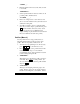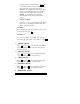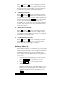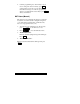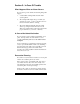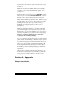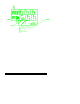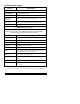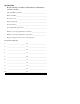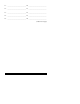User Guide
39
"CODE#:__"
4. Enter the number of the user (2-999) that you want
to work with.
"#2PROFILE:0"
5. Select a profile number for this user. There are 16
possible profiles, numbered 0-15.
"#2 CODE:______"
6. Enter a 4 to 6 digit access code for this user. Be
sure to record the number in the system data section
at the back of this guide.
7. You will now return to step 5 to continue adding
users. If you want to skip to a particular user, press
INT plus the number of the user (2-999). (Note
that if you selected "Yes" for Bulk Load, the
display will skip step #6, and all new users added in
this session will have the same user profile.)
Profiles (Menu 2)
Use the profiles menu to set up profiles, that is, to
determine which features can be accessed by each
profile. There are 16 profiles, numbered 0 - 15.
1. You must be in programming mode. If necessary,
press 1 1 TEST + your main access code.
2. Press 2 TEST to go to the profiles menu. In the
instructions below, steps 3 - 13 describe the
programmable options. These instructions assume
you are working with profile #0.
3. "PROFILE#0"
This display is for selecting the profile you want to
work with. Press TEST to select profile 0. (To
choose a different profile, enter the profile number
and press TEST .)
4. "WIN GRP#0"
This step is for assigning a window group to the
profile. Window groups are sets of time windows
that have been arranged by your installer. Select a