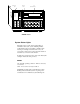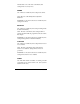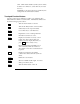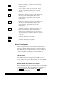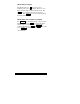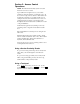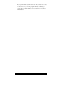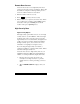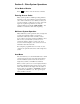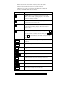User Guide
16
Remote Door Access
Users can access any door/ touchpad they have been
given access from any other door/touchpad. This would
be useful, for example, for allowing another person to
enter a door after an intercom conversation.
1. Enter the number of the door (1-15).
2. Press DOOR (or present your access card).
3. Enter a valid code (or present your access card). In this
case, a valid code is one that is valid at both locations,
the location of the person wanting access and the
location of the person granting access.
High Security Door
High Security Option
The high security option allows access to doors in high
security sections of your installation. This access right
should be given only to users who need to access the
high security area. You can determine, through the user
profile you assign to each user, which users will have
the high security option. (See section 4.11 for more
information on assigning access rights to users.)
If you are using the high security door feature, a
touchpad, in addition to a card/proximity reader, will be
stationed at the high security door.
Users who have access to high security areas of your
installation must enter a PIN (personal identification
number) on a touchpad after they display their cards.
1. Present your access card to the reader. (To
remotely access a high security door, press the
number of the door before presenting your access
card.)
2. When "ENTER CODE B" displays, enter your
PIN.