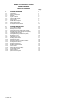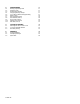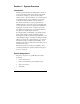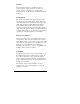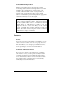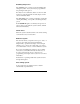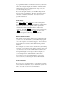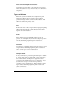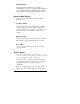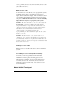MODEL 4734 SECURITY SYSTEM OWNER'S MANUAL TABLE OF CONTENTS 1 SYSTEM OVERVIEW Page 1 1.1 1.2 1.3 1.4 1.5 1.6 1.7 1.8 1.9 Introduction System components Features Types of alarms Other audible signals Access codes Model 3825 touchpad System status lights Touchpad function buttons 1 1 3 5 6 7 9 9 11 2 SYSTEM OPERATIONS 2.1 2.2 2.3 2.4 2.5 2.6 2.7 2.8 2.9 2.10 2.11 2.12 2.13 2.14 2.15 2.16 2.17 2.18 2.
3 PROGRAMMING 3.1 3.2 3.3 3.4 3.5 3.6 3.7 3.8 3.9 3.10 3.11 Entering programming mode Selecting a menu Viewing menu selections Accept programming changes If you make a mistake while programming Exiting a menu Exit programming mode Time windows (menu 0) Access menu (menu 1) Holidays menu (menu 2) DST dates (menu 3) 4 IN CASE OF TROUBLE 4.1 4.2 4.3 What happens when an alarm occurs In case of accidental activation Evacuation planning 5 APPENDIX 5.1 5.2 5.
Section 1: System Overview Introduction The Regency Model 4734 Access Expander is an add-on device to the 4720 security system, designed especially for businesses needing to control access for a large number of users. The 4734 enables you to easily control a large facility with access for 1,000 users and provides your business with dependable, 24-hour protection. The 4734 system has been custom programmed and installed using the components, options, and features that most closely meet your needs.
Sensors The system can monitor up to 80 different zones, or protection points, within your home or business. A variety of sensors, including door contact switches, motion detectors, smoke detectors, and heat detectors can be used. Control panel The 4734's control panel is the electronic center of the system, the part housed in the metal cabinet. All sensors, card access stations, and touchpads are connected to the panel. The panel issues signals that activate warning tones and alarm bells.
Central Monitoring Station While not an actual system component, the central monitoring station (referred to throughout the rest of this manual as the "central station") is important to your security. When an alarm occurs on your premises, a signal is sent, via the telephone lines, to the central station. Central station personnel dispatch the appropriate authorities when they receive the signal. IMPORTANT: To comply with industry standards, the 4734 is equipped with line seizure.
Exit/Entry Delay Zones The exit delay gives you time to leave the building after arming the system. Your system may be programmed to beep during the delay period. If a delayed zone is still active (that is, if someone is still in the zone) at the moment the exit delay elapses, it will cause an immediate alarm. The entry delay gives you time to disarm the system after entering the building. A beep will sound during the delay period. If the NO DELAY light is on, all delays are ignored.
A programmed number of minutes before the system autoarms, the touchpads display the number of minutes until arming will occur. The touchpads also beep every 10 seconds during this period. If you are using this feature, your installer will perform the necessary programming. The auto-arm delay can be canceled or extended, if desired. See section 3.4 for specific instructions. Panic Keys The POL , FIRE and AUX keys on the touchpad are known as "panic keys.
Intercom and Telephone Features Optional accessories allow your touchpads to be used as intercoms (either two-way or listen-only) or as hands-free telephones. Types of Alarms When the system is in alarm, the touchpads beep and display the alarm location, and the system speakers produce the high volume sounds described below. The alarms are ranked in priority order.
Auxiliary Alarms Flooding and furnace failure are two examples of auxiliary alarms. You and your alarm installer will decide if your installation needs any auxiliary alarms. Auxiliary alarms produce alternating high/low pitch pulsed tones. Other Audible Signals Other conditions, besides alarms, that cause audible signals are: Trouble condition A one-second beep every few seconds while a trouble condition exists. (A trouble condition is a situation in your system that is not as it should be.
code"), primary access codes, and secondary access codes (also called "Code 2"). Main access code Your main access code allows you to program the system, including change other code numbers, assign access rights, and reset the time display. This is a master control code number which must be written down and stored in a safe place. Without the main access code, it is virtually impossible for anyone to reprogram your system.
Door System Status LCD Alert Tone (Liquid Crystal Display) Sounder Lights INT READY ARMED BYPS NO DELAY INTERIOR MEM CHIME REGENCY MODEL 4660C CODE 2 TEL MUTE CHM ICOM CLR DLY POL FIRE 1 2 3 4 5 6 7 8 9 0 TEST STAT AUX Function Buttons Digit Buttons DOOR Function Buttons MODEL 4660C System Status Lights The lights on the top left of the touchpad tell you information about your system, including whether certain features have been enabled or disabled.
indicates that some of the areas controlled by this touchpad have not ready zones. ARMED ON - All areas controlled by this touchpad are armed. OFF - All areas controlled by this touchpad are disarmed. FLASHING - Some, but not all, areas controlled by this touchpad are armed. NO DELAY ON - All areas controlled by this touchpad will generate an alarm immediately. OFF - All areas controlled by this touchpad will not generate an alarm until the programmed amount of time has elapsed.
OFF - Chime feature disabled. (If the system is armed, an alarm, not a chime tone, sounds when anyone enters the zone.) FLASHING - Some, but not all, areas controlled by this touchpad have the chime feature enabled. Touchpad Function Buttons Some keys, when used for multi-area operation or programming, have different functions than those described here. Their alternate functions are described in the appropriate sections. INT Turns the interior feature on and off.
CLR Erases a mistake you may have made while entering data. TEST Use to enter a variety of test modes (and to accept programming changes in program mode). POL Panic key. When pressed for one full second, this key sends an immediate alarm to the central station. Typically used for police emergencies. FIRE Panic key. When pressed for one full second, this key sends an immediate alarm to the central station. Typically used for fire emergencies. AUX Auxiliary panic key.
*Model 4433 Touchpad The Model 4433's two * keys, when pressed simultaneously, cause a panic alarm. There is no "No Delay" indicator light or button with this model. The DOOR key is used for both the Code 2 and Door functions. The CHIME key is used for both the Chime and Interior functions. *Model 4533, 4553, and 4563 Touchpads The INSTANT key and indicator light on these models function the same as the DLY key and the No Delay indicator light on the 4660C.
Section 2: Access Control Operations NOTE: The Model 4734 Security System is not UL Listed for door access control. Up to 1,000 users can gain access to your secured premises by using card readers or touchpads. Up to 15 doors can be set up as access stations. Card readers can be either the card-swipe or proximity-reader type. If touchpads are used, users enter their access codes on a touchpad (instead of swiping or presenting a card).
If you prefer that system users use only cards, not codes, to access doors, you can program this by selecting a "card only" profile number. See section 4.11 for more information.
Remote Door Access Users can access any door/ touchpad they have been given access from any other door/touchpad. This would be useful, for example, for allowing another person to enter a door after an intercom conversation. 1. Enter the number of the door (1-15). 2. Press DOOR (or present your access card). 3. Enter a valid code (or present your access card).
Section 3: Other System Operations If You Make a Mistake Press CLR any time to erase an incorrect command. Entering Access Codes Many system operations, including resetting an alarm, bypassing a zone, and conducting a system test require you to enter a valid access code. When you enter your code at a touchpad, you have five seconds to enter each digit. If you pause longer than five seconds, the touchpad will beep and display "TRY AGAIN." You will have to reenter the code from the beginning.
When used in the area menu, most keys have the same function as described in section 1.9, but a few are different. For your convenience, the table below lists all the keys available with the area menu. Key Function 0 Disarms all areas to which the user has access and returns to the normal operating display. Also resets alarms for all areas in alarm. 1 Arm/disarm the area currently being displayed. Also resets alarms for the area shown.
Arming the System Single Area System See Section 3.8 for multi-area system information. Make sure the touchpad's green READY light is lit and the ARMED light is off. Enter your access code at any touchpad. When you finish, the green READY light will go off and the ARMED light will go on. You now have a specified amount of time to exit without causing an alarm. (You and your installer will determine the exact number of seconds20-40 seconds is typical.
Trouble Message If the touchpad displays "TROUBLE" while you are arming the system, stop immediately and contact your security company for servicing. DO NOT attempt to arm the system until the trouble condition has been cleared. Your system will not be fully operational during a trouble condition. Residential System If you are using the 4734 in your home, you may want to follow the procedure below when arming your system. Arm your system when your home is unoccupied or when residents are sleeping. 1.
disarm the system. The warning tone will stop as soon as you enter the first digit of your access code. To disarm the system, enter your access code at the touchpad. Controlling Auto-Arming Your system may be programmed for auto-arming. In this case, the entire system or certain areas can be armed or disarmed automatically at specified times. Your installer will program the time(s) that auto-arming occurs. You can arm or disarm manually by entering your access code.
1. Enter the number of the zone to bypass. 2. Press BYPS . 3. If your system is programmed to require an access code, the LCD will display the number of the zone you are attempting to bypass and will prompt you to enter the access code. If, for example, you are attempting to bypass zone 5, the touchpad will display "5-ENTER CODE." 4. If you were successful, the touchpad will display "BYPASSED." 5. If the touchpad displays "RESTRICTED ZONE," you have attempted to bypass a fire or panic zone.
Unbypassing a Zone Unbypassing a zone makes it ready once again to detect alarms. 1. Enter the number of the zone to unbypass. 2. Press BYPS . If the touchpad displays "RESTRICTED ZONE," you have attempted to unbypass a fire or panic zone or a not ready zone with an armed system. Fire and panic zones cannot be bypassed (so there is no need to unbypass them). Not ready zones cannot be unbypassed if doing so would cause an alarm.
Viewing System Information STAT lets you find out which zones are not ready to be armed. If your LCD indicates "NOT READY" or "TROUBLE" when you attempt to arm the system, press STAT to see the affected zones. If you're using the area menu, STAT gives the status of the area you are currently attempting to arm. To see additional areas to which you have access, press TEST to skip to the areas you wish to view, then press STAT .
The alarm memory feature records alarm information. Press MEM to display the location of any alarms that have occurred. This function only remembers activity from a single arming period. The next time you arm the system, the memory from the previous period will be erased automatically. If you need to clear alarm memory manually, press MUTE MEM .
Code 2 feature Press CODE 2 followed by your access code to turn the code 2 feature on when arming the system. This will allow secondary code users, (that is, users whose profiles have been enabled for the code 2 feature), to disarm your system one time. (In a multi-area system, enter your access code before pressing CODE 2 .
• If you are using the duress alarm feature, make certain that no access codes begin with the digit(s) you selected as a duress trigger. • Write down new access code numbers and keep them in a secure location. Changing a code (or adding a new code) Do not reprogram access codes unless your installer has recommended it. If you need to reprogram access codes, here are the steps: 1. Make sure the system is disarmed and that you are not in the set time mode. 2.
8. When you are finished making all the changes, press MUTE MUTE to return to normal operation. Deleting an access code (Never delete your main access code Code 1.) An access code is deleted when you clear it from the system without changing it. Here are the steps. 1. Follow steps 1 through 5 for changing an access code. 2. When the code you want to delete is displayed, press CLR TEST . The code is now removed from the system.
Intercom Operation In conjunction with the model 4640 intercom system, the touchpad can be used as an intercom providing twoway or listen-only communications. Two-Way Communication To turn on one intercom only, press the number of the touchpad you wish to call (1-8), then press ICOM . To turn off the intercom, press ICOM again. To turn on all intercoms (or page), press ICOM . To turn off all intercoms, press ICOM again.
Telephone Operation In conjunction with the 4640 intercom system, the touchpad can be used as a hands-free telephone with many features, including, basic operation (place, answer, and hang up a call); redial; mute or place a call on hold; transfer a call to another touchpad; memory dialing; and automatic timeout. To place, answer, or hang up a call, press TEL . To redial the last number called, press 9 TEL . To place your call on hold (or mute), press MUTE . The touchpad beeps while the call is on hold.
To erase a memory phone number (that is, remove it from memory so you can replace it with another number), follow these steps. 1. Press TEL MEM and 1 or 2, depending on which number you want to erase. 2. Press TEL again. Telephone Timeout The programmed telephone timeout function allows you to automatically limit use of the touchpad telephone from between 15 and 255 seconds. The telephone will hang up automatically after the programmed amount of time has elapsed.
Setting the Date You will be prompted to enter the date whenever you reset the time. If the date shown does not need to be changed, press TEST . If you need to change the date, enter it in the MM/DD/YY format. Use leading 0's. Press TEST when you finish entering the date. EXAMPLE: To set the date as July 1, 1993, press: 0 7 0 1 9 3 TEST When the date is set, the system automatically sets the correct day of the week (that is, Monday, Tuesday, etc.).
Setting (or Clearing) Holiday Status You can select the current day to be a holiday so that it will follow holiday time windows. You can also deselect the current day so that it will not follow holiday time windows. This procedure is a short-cut method that allows you to quickly change holiday status (for example, to allow holiday access). It is not the same as programming holiday dates. Use programming menu 3 to program holidays (see section 4.12 for more information.) 1.
Fire Test Procedure The test described below must be performed weekly in a UL household fire installation. This procedure tests the bell(s) attached to the system using standby power only. 1. Call the central station to inform them that you will be conducting a test. 2. Make sure the system is disarmed. 3. Remove the screw that secures the model 9220 transformer to the outlet. (The 9220 is housed in tan plastic and is plugged into an electrical outlet.) 4.
Section 4. Programming The 4734's user-friendly menu system allows you to easily program some system features directly from the touchpad. The sections below guide you through the steps. Entering Programming Mode To enter programming mode, press 1 1 TEST plus your access code. Selecting a Menu When you're in programming mode, the available menus display continuously on the second line of the LCD until you select one to work with.
If you make a mistake while programming and you have not yet pressed TEST , press MUTE to restore the previous selection for the option. If you have already pressed TEST , you must press MUTE to exit the current menu, re-enter the correct menu, and locate the option. Exiting a Menu When you finish programming options for a particular menu, press MUTE one time.
Time Windows (Menu 0) The 4734 allows you to specify 32 time windows, or periods, which you can use to control when users can access the system or when arming/disarming can occur. For auto-arming systems, you can program a delay period which would allow you to cancel the auto-arm or extend the delay period. Your security installer has already set up time windows and arranged them into groups for you to select and assign to users. If you want to change existing time windows, you can do so through menu 0.
EXAMPLE: To program Monday through Friday, press 1 2 3 4 5 . When you've finished selecting days for this time window, press TEST . Assigning Days Digit Day 0 Sunday 1 Monday 2 Tuesday 3 Wednesday 4 Thursday 5 Friday 6 Saturday 7 Holiday Cards/Codes (Menu 1) This menu allows you to program user codes and select "profiles" for each user. Profiles determine which system features each user will have access to. Your installer will tell you what access rights each profile has.
"CODE#:__" 4. Enter the number of the user (2-999) that you want to work with. "#2PROFILE:0" 5. Select a profile number for this user. There are 16 possible profiles, numbered 0-15. "#2 CODE:______" 6. Enter a 4 to 6 digit access code for this user. Be sure to record the number in the system data section at the back of this guide. 7. You will now return to step 5 to continue adding users. If you want to skip to a particular user, press INT plus the number of the user (2-999).
window group for profile 0 and press TEST . If you want the profile to have access any time (no time restrictions), select window group 32, ALWAYS. If you never want the profile to have access to your building, (because, for example, a card has been lost,) select window group 33, NEVER. (See section 4.9 if you need more information about time windows and window groups.) 5. "ARS#0:12345678" In this step you choose the areas that profile #0 will have access to.
Press 1 for Yes or 0 for No. Selecting Yes means the profile will be allowed to program cards and codes and all other user-programmable options and perform special system operations, such as the walk test. 11. "CODE 2#0:YES/NO" Press 1 for Yes or 0 for No. Selecting Yes means that the code for this profile becomes a restricted code for temporary users of the system. When a primary user arms the system using the CODE 2 key, codes with the Code 2 option can disarm the system only once.
4. Continue programming any other holidays. If you need to change the date of a holiday, press TEST as many times as necessary to locate the holiday, then make the changes. As with any programming changes you make with the 4734, always press TEST when you're finished. DST Dates (Menu 4) This menu is for programming the dates the system will be adjusted one hour forward for daylight savings time or one hour back for standard time. (DST dates may have to be reprogrammed each year.) 1.
Section 5: In Case Of Trouble What Happens When an Alarm Occurs If your system goes into alarm, the following things will happen: 1. A loud audible warning will be heard from all system speakers. 2. The touchpad will display the type of alarm, (for example, fire, panic, or police), and the location of the zone where the alarm is occurring. 3. The system will automatically dial your central station, reporting the nature and location of the alarm.
worker knows the location of the exit nearest his or her work area. Make sure workers are familiar with and can quickly recognize your system's audible alarm signals. (See section 1.4.) Instruct workers to feel closed doors BEFORE opening them. If a door is warm, DO NOT OPEN IT. Use an alternate route, such as through a bedroom window. Thick smoke usually accompanies a fire. When moving through smoke, stay as close to the ground as possible, crawling if necessary.
LAB COMP ACCT COMPANY X VICE PRES RECEP GARAGE BOILER ROOM INTERIOR DOOR SENSORS EXTERIOR DOOR & WINDOW SENSORS SMOKE ALARMS HEAT SENSORS MOTION DETECTORS 45
LCD Display Messages Message What it Means NORMAL SYSTEM MESSAGES ZONE BYPASS A zone has been bypassed. DOOR BYPASS A door has been bypassed. ZONE DOOR BYPASS Both doors and zones have been bypassed. CODE 2 Users with secondary codes can disarm the system. *FIRE ALARM A zone is in alarm. SYSTEM TROUBLE MESSAGES Notify your installation company immediately if any of the messages below displays on your LCD.
System Data Keep the following code numbers and information confidential and stored in a safe place.
11. ____________________________ 26. ___________________________ 12. ____________________________ 27. ___________________________ 13. ____________________________ 28. ___________________________ 14. ____________________________ 29. ___________________________ 15. ____________________________ 30.
Zone locations (continued) 31. ____________________________ 56. ___________________________ 32. ____________________________ 57. ___________________________ 33. ____________________________ 58. ___________________________ 34. ____________________________ 59. ___________________________ 35. ____________________________ 60. ___________________________ 36. ____________________________ 61. ___________________________ 37. ____________________________ 62. ___________________________ 38.
51. ____________________________ 76. ___________________________ 52. ____________________________ 77. ___________________________ 53. ____________________________ 78. ___________________________ 54. ____________________________ 79. ___________________________ 55. ____________________________ 80.
Time Windows In this space, your installer can note the time windows that have been set up for your system.
23 S M T W TH F S H 24 S M T W TH F S H 25 S M T W TH F S H 26 S M T W TH F S H 27 S M T W TH F S H 28 S M T W TH F S H 29 S M T W TH F S H 30 S M T W TH F S H 31 S M T W TH F S H 52
Window Groups Use this form to record which time windows have been assigned to which groups.
24 25 26 27 28 29 30 31 54
User Profiles You can use this form to record the options available to each profile. # Areas Door Bypass Arm Disarm Code 2 High Sec.
13 12345678 Y / N Y / N Y / N Y / N Y / N Y / N Y / N 14 12345678 Y / N Y / N Y / N Y / N Y / N Y / N Y / N 15 12345678 Y / N Y / N Y / N Y / N Y / N Y / N Y / N 56
X-10 Compatible Module Data If your installation uses X-10 compatible modules for automatic control of devices, such as doors, lights, and so on, your installer will record here the keystrokes necessary to activate each doors/devices.
X-10 Compatible Module Data (continued) To Activate Device House code Press Unit 1 2 0 1 DOOR 2 2 0 2 DOOR 3 2 0 3 DOOR 4 2 0 4 DOOR 5 2 0 5 DOOR 6 2 0 6 DOOR 7 2 0 7 DOOR 8 2 0 8 DOOR 9 2 0 9 DOOR 10 2 1 0 DOOR 11 2 1 1 DOOR 12 2 1 2 DOOR 13 2 1 3 DOOR 14 2 1 4 DOOR 15 2 1 5 DOOR 16 2 1 6 DOOR 58
Regency 4734 Security System Quick Reference Guide ACCESS OPERATIONS ACCESS A DOOR Present your card or tag within 6 inches of proximity reader OR Swipe your card through the slot in the card reader OR Press DOOR + valid ID code at a touchpad. REMOTE DOOR ACCESS 1. Enter the number of the door (1-15). 2. Present your card or tag within 6 inches of proximity reader OR Swipe your card through the slot in the card reader OR Press DOOR + valid ID code at a touchpad. ACCESS A HIGH SECURITY DOOR 1.
CHANGE AN ACCESS CODE 1. Press 7 TEST . 2. Select Yes or No for Bulk Load. 3. Enter # of user you want to change (2-999). 4. Press CLR + New access code + TEST 5. Press MUTE DELETE AN ACCESS CODE 1. Press 7 MUTE TEST . 2. Select Yes or No for Bulk Load. 3. Enter # of user you want to change (2-999). 4. Press CLR 5. Press MUTE INTERCOM USEBASIC 2-WAY OPERATION TEST MUTE To enable all intercoms, press ICOM . To enable one intercom, press number of intercom (115) + ICOM .
SILENCE TROUBLE MUTE TEST OVERALL SYSTEM TEST + Access code MUTE MULTI-AREA SYSTEM OPERATIONS DISARM ALL AREAS/RESET ALARM Access code + 0 TOGGLE ARM/DISARM 1. Access code 2. TEST (as many times as necessary until area you want to select displays) 3. 1 + CLR ARM ALL AREAS Access code + 2 SET ARM DELAY 1. Access code 2. TEST (as many times as necessary until area you want to select displays) 3. 3 + # of minutes 4.