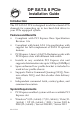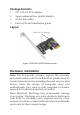User Manual
9
5. Select Silicon Image SiI 3132 ... Controller, click
Next.
6. Check I accept the license terms, click Next.
7. Select Custom...(advanced), then click Next.
8. Click OK to continue. Skip this step if not prompted.
9. Wait several seconds, then follow the on-screen
instructions to complete Windows installation.
Existing Windows Vista (32-/64-bit) / Server 2008 (32-/64-
bit) Installation
1. Install the board and boot up Windows.
2. At the Found New Hardware, click Cancel.
3. Check Device Manager, right click Serial ATA
Controller under Other devices, then click Update
Driver Software.
4. Click Browse my computer for driver software.
Insert the driver CD.
5. For 32-bit: Type D:\Floppy
For 64-bit: Type D:\64bit\AMD64
(Change D: to match your CD/DVD-ROM drive
letter)
6. Click Next, and click Close.
Windows XP (32-/64-bit) / Server 2003 (32-/64-bit)
New Windows XP (32-bit) / 2003 (32-bit) Installation
A floppy disk for the driver installation is required. Copy
the contents of the Floppy folder in the driver CD to your
blank floppy disk, then follow the directions below:
1. Install the board and follow Microsoft procedures
to install Windows accordingly.
2. At the Windows Setup screen, press F6 to continue.