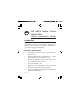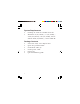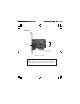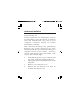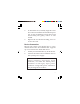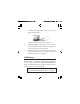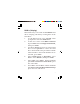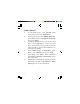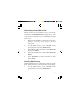DP SATA 6Gb/s 2-Port Hybrid PCIe Quick Installation Guide Introduction The DP SATA 6Gb/s 2-Port Hybrid PCIe is a high performance SATA host adapter designed to add two internal Serial ATA 6Gb/s channels to your PCIe-equipped computer. Features and Benefits • • • • • • 04-0861A Compliant with Serial ATA specification, Revision 3.
System Requirements • • Desktop PC with an available PCIe slot Windows® 8 (32-/64-bit) / 7 (32-/64-bit) / Vista (32-/64-bit) / XP (32-/64-bit) /Server 2003 & 2008 (32/64-bit) / Server 2008 R2 Package Contents • • • • • • 2 DP SATA 6Gb/s 2-Port Hybrid PCIe Spare low profile bracket SATA data cable (2) SATA power cable Driver CD Quick installation guide
Layout Port 1 Serial ATA Port 1 LED Connectors (optional)* Port 2 Port 2 LED (optional)* Figure 1: Layout * Note: Connect the hard disk drive activity LED of the system case to the pins horizontally. This connection is optional.
Hardware Installation For Low profile systems, install the spare low profile bracket now. General instructions for installing the card are provided below. Since the design of computer cases and motherboards vary, refer to your computer's reference manual for further information, if needed. Static Electricity Discharge may permanently damage your system. Discharge any static electricity build up in your body by touching your computer case for a few seconds.
. 6. To install the card, carefully align the card's bus connector with the selected PCI Express slot on the motherboard. Push the board down firmly, but gently, until it is well seated. Replace the slot bracket holding screw to secure the card. Device Connection The DP SATA 6Gb/s 2-Port Hybrid PCIe is a two channel Serial ATA III controller that supports up to two Serial ATA hard disk drives. 1. Install your hard disk drive(s) in the chassis. 2.
3. Connect one end of the Serial ATA cable to the hard disk drive. Serial ATA Power Figure 2. SATA hard disk drive connections 4. 5. Attach the other end of the Serial ATA data cable to the Serial ATA connector on the DP SATA 6Gb/s 2-Port Hybrid PCIe. Follow the same instructions to connect the second hard drive, if needed. Device connection is now complete. RAID Arrays This controller can be configure for hardware RAID 0 and 1, if needed.
RAID 0 (Striping) This RAID array to be used on New/Blank hard drives. Striping will destroy existing data on the hard drive. 1. As the BIOS boots press Ctrl+M when prompted to enter the RAID BIOS. 2. At the next screen select HBA 0: Marvell 0, press Enter. Select Configuration Wizard, then press Enter. 3. Use Up or Down arrow key to choose hard drive. Press Spacebar to select the hard drive. Perform the same procedure with the other hard drive. Once both hard drives are selected, press Enter. 4.
RAID 1 (Mirror) 1. 2. 3. 4. 5. 6. 8 As the BIOS boots press Ctrl+M when prompted to enter the RAID BIOS. At the next screen select HBA 0: Marvell 0, press Enter. Select Configuration Wizard, then press Enter. Use Up or Down arrow key to choose hard drive. Press Spacebar to select the hard drive. Perform the same procedure with the other hard drive. Once both hard drives are selected press Enter. Select RAID Level or HyperDuo, press Enter. Select RAID1, then press Enter. Select Next, press Enter.
Rebuilding a Failed Mirror Set When a failure to one member occurs, you will be notified by the RAID BIOS during boot up. The steps below will guide you in rebuilding a failed mirror set. 1. Replace the failed drive with one of equal or greater capacity, then power on the computer. 2. As the BIOS boots press Ctrl+M when prompted to enter the RAID BIOS. 3. Select New_VD, press Enter. Select Rebuild then press Enter. 4. Select new hard drive under Free Physical Disks. 5.
2. 3. 4. 5. Select New_VD, press Enter. Select Delete then press Enter. When asked Do you want to delete this virtual disk? press Y to select Yes. When asked Do you want to delete MBR from this virtual disk? press Y to select Yes. Press F10 to exit the BIOS. When asked Do you want to exit from Marvell BIOS setup? press Y to exit and reboot. Driver Installation This section provides information on how to install the drivers.
3. 4. 5. 6. 7. 8. At the Windows desktop, insert the driver CD, close the CD autoplay window if prompted. Click Windows key and R, type D:\Drivers\drvSetup.exe, click OK. (Change D: to match your CD-/DVD- ROM drive letter) At the User Account Control, click Yes. Skip this step if not prompted. At Magni driver Setup, click Next, and click Next again. Change the Destination Folder if you want to change it; otherwise, click Install. Click Finish, then restart the computer to complete the installation.
3. 4. 5. 6. 7. Click Windows key and R, type D:\Drivers\drvSetup.exe, click OK. (Change D: to match your CD-/DVD- ROM drive letter) At the User Account Control, click Yes. Skip this step if not prompted. At Magni driver Setup, click Next, and click Next again. Change the Destination Folder if you want to change it; otherwise, click Install. Click Finish, then restart the computer. Windows Vista (32-/64-bit) / Server 2008 (32-/64-bit) For A New Installation 1.
5. 6. 7. 8. 9. Click Start, at the Start Search, type D:\Drivers\drvSetup.exe, click Enter. (Change D: to match your CD-/DVD- ROM drive letter) At the User Account Control, click Continue. Skip this step if not prompted. At Magni driver Setup, click Next, and click Next again. Change the Destination Folder if you want to change it; otherwise, click Install. Click Finish, then restart the computer. For Existing Installation 1. Setup the RAID array prior to driver installation and boot up to Windows.
5. 6. 7. 8. At the User Account Control, click Continue. Skip this step if not prompted. At Magni driver Setup, click Next, and click Next again. Change the Destination Folder if you want to change it; otherwise, click Install. Click Finish, then restart the computer. Windows XP (32-/64-bit) / Server 2003 (32-/ 64-bit) For A New Installation (32-bit) A new installation requires a floppy disk for the driver installation.
4. 5. 6. 7. When prompted, press S to specify the location of the driver. Insert the floppy disk, then press Enter. Select Marvell shared library (install first), then press Enter. Press S to specify the location of the driver. Select Marvell 91xx SATA controller 32bit Driver, then press Enter. Note: Do not remove the floppy diskette from the floppy drive. You need to install the driver again during the installation. 8. 9. 10.
11. 12. 13. At Magni driver Setup, click Next, and click Next again. Change the Destination Folder if you want to change it; otherwise, click Install. Click Finish, then restart the computer to complete the installation. For A New Installation (64-bit) A new installation requires a floppy disk for the driver installation. To make this floppy disk, copy the contents of the Floppy64 folder which is under Drivers/ miniport on the driver CD, onto a blank floppy disk, then follow the directions below. 1.
6. 7. Select Marvell shared library (install first), then press Enter. Press S to specify the location of the driver. Select Marvell 91xx SATA controller 64bit Driver, then press Enter. Note: Do not remove the floppy diskette from the floppy drive. You need to install the driver again during the installation. 8. 9. 10. 11. 12. 13. Press Enter again to finish the driver installation, then follow the on-screen instructions to complete your Windows installation.
For Existing Installation 1. Setup the RAID array prior to driver installation and boot up to Windows. If RAID is not required, boot up to Windows and go directly to step 2. 2. Click Cancel at the Found New Hardware. 3. Insert the driver CD, close the CD autoplay window if prompted. 4. Click Start , Run, type D:\Drivers\ drvSetup.exe, click OK. (Change D: to match your CD-/DVD- ROM drive letter) 5. At Magni driver Setup, click Next, and click Next again. 6.
2. For Windows Vista: Right click Computer, click Manage, click Continue. Click Device Manager. For Windows Server 2008 / 2008 R2: Right click Computer, click Manage. Double click Diagnostics, click Device Manager. Double click Storage controllers or SCSI and RAID controllers, Marvell 91xx SATA 6G Controller should be displayed. Marvell Storage Utility Follow the instuctions below to install the Marvell Storage Utility GUI. 1. Double click MSUSetup in the GUI folder on your software CD. 2.
6. 7. 8. 10. 11. Change the Destination folder if you want to change it; otherwise, click Install. Click Allow access at the Windows Security Alert. Skip this step if not prompted. At the Completing the Marvell MSU V4 Setup Wizard, click Finish. After successful installation, the MSU GUI is ready for use. Enable the software by double click on it. Type in the Username and Password to log in. Username and Password are your Windows user name and password.
12. After log in, you can access to the MSU user interface for further VD management. See Figure 4. Refer to your UserGuide on the software CD for more details.
Blank Page 22
Technical Support and Warranty QUESTIONS? SIIG’ s Online Support has answers! Simply visit our web site at www.siig.com and click Support. Our online support database is updated daily with new drivers and solutions. Answers to your questions could be just a few clicks away. You can also submit questions online and a technical support analyst will promptly respond. SIIG offers a 5-year manufacturer warranty with this product.
About SIIG, Inc. Founded in 1985, SIIG, Inc. is a leading manufacturer of IT connectivity solutions (including Serial ATA and Ultra ATA Controllers, FireWire, USB, and legacy I/O adapters) that bridge the connection between Desktop/ Notebook systems and external peripherals. SIIG continues to grow by adding A/V and Digital Signage connectivity solutions to our extensive portfolio.