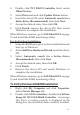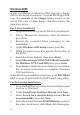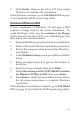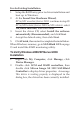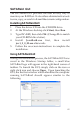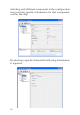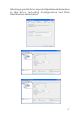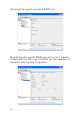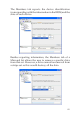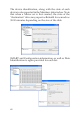Installation guide
15
SATARaid GUI
The SATARaid GUI provides the user an easy way to
monitor your RAID set. It also offers administrative tools
to save, copy, or send via E-mail the current configuration.
Installing SATARaid GUI
1. Place the driver CD into the CD-ROM drive.
2. At the Windows desktop click Start, then Run.
3. Type D:\GUI, then click OK. (Change D: to match
your CD-ROM drive letter).
4. Install JavaRaid.exe first, then install
jre-1_5_0_05.exe afterwards.
5. Follow the on-screen instructions to complete the
installation.
Using SATARaid GUI
During the installation process, the SATARaid GUI was
saved in the Windows Startup folder, a small blue
SATARaid logo will appear in the right-hand corner of
taskbar. To launch the GUI, simply click on the icon or
right click icon and choose Open. Upon launching the
GUI, the the first window which identifies the computer
running SATARaid should appear similar to the
following.