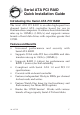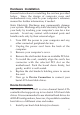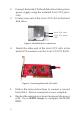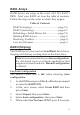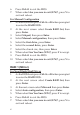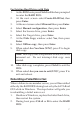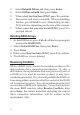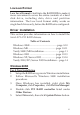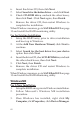Serial ATA PCI RAID Quick Installation Guide Introducing the Serial ATA PCI RAID The Serial ATA PCI RAID is an ultra high-speed two channel Serial ATA controller board for use in Pentium-class computers. It achieves burst data transfer rates up to 150MB/s (1.5Gb/s) and supports various brands of hard disk drives with capacities greater that 137GB.
System Requirements • • Pentium or equivalent PC with an available PCI slot Windows 98SE/ME/2000/XP/Server 2003 Package Contents • • • Serial ATA PCI RAID and (2) SATA data cables Dual Connector Serial ATA power cable and "Y" split power cable Driver software and user's manual Layout Hard Disk LED Pins (Connect horizontally) Serial ATA Connectors CN 1 CN 2 Figure 1:: Serial ATA PCI RAID layout 2
Hardware Installation General instructions for installing the card are provided below. Since the design of computer cases and motherboards vary, refer to your computer’s reference manual for further information, if needed. Static Electricity Discharge may permanently damage your system. Discharge any static electricity build up in your body by touching your computer’s case for a few seconds. Avoid any contact with internal parts and handle cards only by their external edges. 1. 2. 3. 4. 5. 6. 7.
2. 3. Connect the Serial ATA hard disk drive to the system power supply using the included Serial ATA power cable. Connect one end of the Serial ATA cable to the hard disk drive. Serial ATA cable Serial ATA power cable Figure 2. Hard disk drive connections 4. Attach the other end of the Serial ATA cable to the Serial ATA connector on the Serial ATA PCI RAID. Figure 3. Connecting the Serial ATA cable 5. Follow the same instructions to connect a second hard drive. Device connection is now complete.
RAID Arrays RAID Arrays are setup in the Serial ATA PCI RAID's BIOS. Find your RAID set from the table of contents. Follow the steps in the order in which they appear. Table of Contents RAID 0 (striping) ........................................... page 5-6 RAID 1 (mirroring) ........................................ page 6-7 Rebuilding a Failed Mirror Set ................... page 7-8 Deleting RAID Arrays ..................................... page 8 Resolving Conflicts ........................................
. 7. Press Ctrl+E to exit the BIOS. When asked Are you sure to exit (Y/N)?, press Y to exit and reboot. For Manual Configuration 1. As the BIOS boots press Ctrl+S or F4 when prompted to enter the RAID BIOS. 2. At the next screen select Create RAID Set, then press Enter. 3. Select Striped, then press Enter. 4. Select Manual configuration, then press Enter. 5. Select the first drive, press Enter. 6. Select the second drive, press Enter. 7. Select the chunk size, then press Enter. 8.
For Existing Hard Drives with Data 1. As the BIOS boots press Ctrl+S or F4 when prompted to enter the RAID BIOS. 2. At the next screen select Create RAID Set, then press Enter. 3. At the next screen select Mirrored then press Enter. 4. Select Manual configuration, then press Enter. 5. Select the Source drive, press Enter. 6. Select the Target drive, press Enter. 7. At the Disk Copy window select Yes, then press Enter. 8. Select Offline copy, then press Enter. 9.
3. 4. 5. 6. 7. Select Rebuild Mirror set then press Enter. Select Offline rebuild then press Enter. When asked Are You Sure (Y/N)?, press Y to confirm. The mirror will start to rebuild. When rebuilding finishes, press Ctrl+E to exit. (Rebuilding can take 30-90 minutes depending on the size of the mirror). When asked Are you sure to exit (Y/N)?, press Y to exit and reboot. Deleting RAID Arrays 1. As the BIOS boots press Ctrl+S or F4 when prompted to enter the RAID BIOS. 2.
Low Level Format Low Level Format is built into the RAID BIOS to make it more convenient to erase the entire contents of a hard disk drive, including data, drive and partition information. The Low Level Format utility works on single hard drives only, before the RAID set is configured. Driver Installation This section provides information on how to install the Serial ATA PCI RAID drivers. Table of Contents Windows 98SE ............................................. page 9-10 Windows ME .....................
6. 7. 8. Insert the driver CD, then click Next. Select Search for the better driver ... and click Next. Check CD-ROM drive, uncheck the other boxes, then click Next. Click Next again, then Finish. 9. Remove the driver CD, then restart Windows to complete the installation. When Windows resumes, go to SATARaid GUI on page 15 and install the RAID monitoring utility. For An Existing Installation 1. Setup the RAID array prior to driver installation and boot up to Windows. 2.
4. Double click PCI RAID Controller listed under Other Devices. 5. Select Driver tab and click Update Driver button. 6. Insert the driver CD, select Automatic search for a better driver (Recommended), then click Next. 7. Accept the default entry, then click OK. 8. Click Finish, remove the driver CD, then restart Windows to complete the installation. When Windows resumes, go to SATARaid GUI on page 15 and install the RAID monitoring utility. For An Existing Installation 1.
Windows 2000 A new installation of Windows 2000 requires a floppy disk for the driver installation. To make this floppy disk, copy the contents of the Floppy folder, found on the driver CD, onto a blank floppy disk then follow the directions below. For A New Installation 1. Setup the RAID array prior to Windows installation. 2. Follow Microsoft's Windows 2000 installation procedure. 3. Restart the computer when prompted by the installation. 4. At the Windows 2000 Setup screen, press F6. 5.
5. Click Finish. Remove the driver CD, then restart Windows to complete the installation. When Windows resumes, go to SATARaid GUI on page 15 and install the RAID monitoring utility. Windows XP/Server 2003 A new installation of Windows XP and Server 2003 requires a floppy disk for the driver installation. To make this floppy disk, copy the contents of the Floppy folder, found on the driver CD, onto a blank floppy disk then follow the directions below. 1. 2. 3.
For An Existing Installation 1. Setup the RAID array prior to driver installation and boot up to Windows. 2. At the Found New Hardware Wizard, XP (w/SP1 or earlier)/Server 2003: continue to step #3 XP (w/SP2 or later)/Server 2003 (w/ SP1 or later): select No, not at this time, then click Next. 3. Insert the driver CD, select Install the software automatically (Recommended), and click Next. 4. Accept the default entry, then click Next. 5. Click Finish, then restart to complete the installation.
SATARaid GUI The SATARaid GUI provides the user an easy way to monitor your RAID set. It also offers administrative tools to save, copy, or send via E-mail the current configuration. Installing SATARaid GUI 1. 2. 3. 4. 5. Place the driver CD into the CD-ROM drive. At the Windows desktop click Start, then Run. Type D:\GUI, then click OK. (Change D: to match your CD-ROM drive letter). Install JavaRaid.exe first, then install jre-1_5_0_05.exe afterwards.
Selecting each different component in the configuration tree provides specific information for that component, such as the chip. By selecting a specific channel the following information is reported.
Selecting a specific drive reports all pertinent information to that drive, including Configuration and Disk Identification information.
Selecting Sets reports on active RAID sets. By selecting the specific RAID set, such as Set 1 which is a Mirrored Set, the type of RAID set, the number of members and capacity is reported.
The Members tab reports the device identification (corresponding with the information in the BIOS) and the state of each device. Besides reporting information, the Members tab of a Mirrored Set allows the user to remove a specific drive from that set. However, a drive cannot be removed from a stripe set as this would destroy all the data.
The device identification, along with the state of each device is also reported in the Members tab window. Note that when a Mirror set is first created, the state of the “destination” drive may report as Rebuild for as much as 30-90 minutes depending on the size of the disk. SMART and Configuration information, as well as Data Identification is again provided for each Set.
Configuration Menu With the SATARaid GUI running, the small SATARaid icon should appear in the bottom right of the computer screen, next to the clock. By right-clicking on the icon and clicking Configure the user may configure SATARaid including customizing the settings for SMTP, E-mail, Notification, Event Level, Log File, Audio, and Popup. SMTP The SMTP server is the server that is used to send e-mails. Normally, the network administrator knows what this name is. Both the name and domain must be entered.
E-Mail Using the E-mail tab in the Configuration Menu, the user may set the default E-mail address and subject line to where the configuration should be sent. This, however, can be overridden at the time of sending the E-mail. Notification When different types of events occur, SATARaid may be configured to send notices to assigned individual E-mail addresses. Using the Notification tab, all E-mail addresses desired to receive the notices may be entered.
Event Level There are different types of E-mail notifications that may be sent which are set with the Event Level tab.
Log File The log file is used to store event information received from all the RAID drivers. The log file is a text file and can be viewed with Notepad or the SATARaid GUI. Use the Log File tab to set where the log file should be stored and the name of the file as well. Audio The user may set different audio alerts for the different levels of events.
Popup The popup window is a visual notification that an event occurred. The popup window can be disabled or set to popup for only certain event levels.
Blank Page 26
Technical Support and Warranty QUESTIONS? SIIG’s Online Support has answers! Simply visit our website at www.siig.com and click on Support. Our online support database is updated daily with new drivers and solutions. Answers to your questions could be just a few clicks away. You can also submit questions online and one of our technical support analysts will promptly respond. This product comes with a lifetime manufacturer warranty. Please see SIIG website for more warranty details.
About SIIG, Inc. Founded in 1985, SIIG, Inc. is a leading computer upgrade manufacturer of I/O connectivity products, including PCI & ISA serial and parallel ports, USB, Serial ATA & UltraATA controllers, FireWire (1394a/b), Networking, Sound Cards, and other accessories. SIIG is the premier one-stop source of upgrades. SIIG products offer comprehensive user manuals, many user-friendly features, and are backed by an extensive manufacturer warranty.