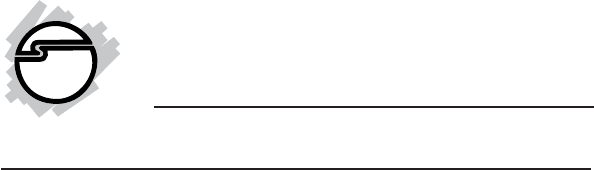DP SATA II PCIe RAID Quick Installation Guide Introduction The DP SATA II PCIe RAID is an ultra high-speed two channel Serial ATA Generation II RAID controller for use in PCI Express enabled systems. Features and Benefits • • • • • • • Compliant with PCI Express Base Specification 1.0A Compliant with Serial ATA 1.
Package Contents • • • • • • DP SATA II PCIe RAID Spare enhanced low profile bracket 2 Serial ATA data cables Dual-connector Serial ATA power cable Driver software CD Quick installation guide Layout Hard Disk LED Pins (optional)* HDD Activity LED Serial ATA Connectors CH1 CH2 Figure 1. DP SATA II PCIe RAID Layout * Note: Connect the hard disk drive activity LED of the system case to the pins horizontally. This connection is optional.
Hardware Installation General instructions for installing the card are provided below. Since the design of computer cases and motherboards vary, refer to your computer’s reference manual for further information, if needed. Static Electricity Discharge may permanently damage your system. Discharge any static electricity build up in your body by touching your computer case for a few seconds. Avoid any contact with internal parts and handle cards only by their external edges.
1. 2. Install your hard disk drive(s) in the chassis. Connect the Serial ATA hard disk drive to the system power supply using the included Dual Connector Serial ATA power cable. Note: For hard drives with both SATA power connector and legacy 5-pin connector, use either the SATA power connector or the legacy 5-pin power connector. Using both power connectors may damage the hard drive. 3. Connect one end of the Serial ATA cable to the hard disk drive. Serial ATA cable Power cable Figure 2.
. Follow the same instructions to connect the second hard drive. Device connection is now complete. Note: If it is your desire to monitor disk activity of the Serial ATA hard drives, you may at this time connect the hard disk LED of the system case to the Hard Disk LED Pins on the Serial ATA controller. Figure 4. Connecting HDD LED 6. Replace the computer cover and reconnect the power cord. Go to RAID Arrays to configure the RAID BIOS.
RAID 0 (Striping) This RAID array to be used on New/Blank hard drives. Striping will destroy existing data on the hard drive. Auto Configuration is recommended. For applications that require custom chunk size, Manual Configuration is offered. Auto Configuration (recommended) The default chunk size is 64k when selecting Auto configuration. 1. 2. 3. 4. 5. 6. 7. 8. 9. As the BIOS boots press Ctrl+S or F4 when prompted to enter the RAID BIOS. At the next screen select Create RAID Set, then press Enter.
5. Select chunk size from 8k, 16k, 32k, 64k or 128k, then press Enter. 6. Select the first drive, press Enter. 7. Select the second drive, press Enter. 8. Input the RAID size, press Enter. 9. When asked Are You Sure (Y/N)?, press Y to accept. 10. Press Ctrl+E to exit the BIOS. 11. When asked Are you sure to exit (Y/N)?, press Y to exit and reboot. 12. Continue with Fdisk and Format steps as if you were installing a conventional hard drive. RAID 1 (Mirror) For New/Blank Hard Drives 1.
2. 3. 4. 5. 6. 7. 8. At the next screen select Create RAID Set, then press Enter. At the next screen select RAID1 then press Enter. Select Manual configuration, then press Enter. Select the Source drive, press Enter. Select the Target drive, press Enter. Select Create with data copy, then press Enter. Select online copy, then press Enter. Note: Selecting Online Copy builds the mirror while in Windows. Selecting Offline Copy builds the mirror before exiting the RAID BIOS. 9.
6. 7. 8. 9. 10. Input the RAID size, press Enter. When asked Are You Sure (Y/N)?, press Y to confirm. Select Rebuild Raid 1 Set, press Enter. When asked Are you sure (Y/N)?, press Y confirm. The mirror will begin rebuilding. Do not interfere with the process. When rebuilding is finished, press Ctrl+E. When asked Are you sure to exit (Y/N)?, press Y to exit and reboot. For Online Mirror Rebuild (in Windows) 1. Replace the failed drive with one of equal or greater capacity, then power on the computer. 2.
Resolving Conflicts When a RAID set is created, the metadata written to the disk includes drive connection information. If, after a disk failure, the replacement disk was previously part of a RAID set (or used in another system), it may have conflicting metadata. If so, this will prohibit the RAID set from being either created or rebuilt, in order for the RAID set to function properly, this old metadata must be first overwritten with the new metadata.
Software Installation This section provides information on how to install the DP SATA II PCIe RAID drivers. Windows 7 / Server 2008 R2 For A New Installation 1. Setup the RAID array prior to Windows installation. 2. Follow Windows installation procedure. 3. At Where do you want to install Windows?, click Load Driver. 4. Remove the Windows installation disk, and insert the driver CD. (Close the Autoplay box if prompted) 5.
2. 3. 4. 5. 6. Right click Computer, click Manage, select Device Manager. Double click RAID Controller, click Update driver. Insert driver CD, click Browse my computer for driver software. (Close the CD Autoplay box if prompted) Type D:\Win7-2008R2, check Include subfolders, then click Next. (Change D: to match your CD-ROM drive letter) At Windows has successfully updated your driver software, click Close then restart Windows to complete the installation.
5. 6. 7. 8. Click Browse, double click your CD-ROM drive: For 32-bit Windows: Select 32bit folder, then click OK. For 64-bit Windows: Select 64bit folder, then click OK. Check Hide drivers that are not compatible with hardware on this computer, select Silicon Image SiI 3132 SoftRaid5 Controller..., then click Next. Wait while Windows configures the drivers. When the progress bar ends, re-insert the Windows installation disk, and click Refresh on the installation screen.
Windows Vista For A New Installation 1. Setup the RAID array prior to Windows installation. 2. Follow Windows installation procedure. 3. At Where do you want to install Windows?, click Load Driver. 4. Remove the Windows installation disk, and insert the driver CD. 5. Click Browse, double click your CD-ROM drive: For 32-bit Windows: Select 32bit folder, then click OK. For 64-bit Windows: Select 64bit folder, then click OK. 6.
To Verify Windows Vista Installation 1. 2. Right click Computer, click Manage, click Continue, select Device Manager. Double click Storage controllers, then double click Silicon Image Sil 3132 SoftRaid 5 Controller to display driver properties. When This device is working properly is displayed in the dialog box, the driver has been correctly installed. Windows XP / Server 2003 (32-bit) For A New Installation A new installation requires a floppy disk for the driver installation.
For An Existing Installation 1. 2. 3. 4. Setup the RAID array prior to driver installation and boot up to Windows. At the Found New Hardware Wizard, select No, not this time, then click Next. (Skip this step if not prompted) Insert the driver CD, select Install the software automatically (Recommended), and click Next. Click Finish to complete the driver installation. When Windows resumes, go to SATARaid5 GUI on page 18 and install the RAID utility.
8. Press Enter again to finish the driver installation, then follow the on-screen instructions to complete your Windows installation. When Windows installation completes, go to SATARaid5 GUI on page 18 and install the RAID utility. For An Existing Installation 1. 2. 3. 4. 5. 6. 7. Setup the RAID array prior to driver installation and boot up to Windows. At the Found New Hardware Wizard, select No, not at this time, then click Next.
4. Insert the driver CD, check CD-ROM drives, uncheck the other boxes, click Next, click Next again, then click Finish. 5. Repeat steps 2-4. 6. Restart Windows to complete the installation. When Windows resumes, go to SATARaid5 GUI on page 18 and install the RAID utility. To Verify Windows XP / 2003 / 2000 Installation 1. 3. Right click My Computer, click Manage, select Device Manager. Double click SCSI and RAID controllers, then double click Silicon Image Sil 3132 SoftRaid 5 Controller.
3. 4. For XP/ Server 2003: Click Start, then Run. Type D:\gui\xp_2003_vista\setup.exe, click OK. (Change D: to match your CD-ROM drive letter) For Windows 2000 (SP4 is required): Click Start, then Run. Type D:\gui\setup2000.msi, then click OK to complete the installation. (Change D: to match your CD-ROM drive letter) Follow the on-screen instructions to continue the GUI installation. When prompted, click Close to complete the GUI installation. (Skip this step for Windows 2000.
RAID Groups window Device Configuration window RAID Groups window This window identifies SATA host adapters and configured RAID groups. Selecting each RAID group in the RAID Groups window, members consisting of the RAID group will be highlighted in the Device Configuration window. Right clicking on each node in the RAID Groups window, a popup menu will be displayed to let the user select an action to be performed for the selected controller or RAID group.
SATARAID5 Configuration Menu SATARAID5 configuration menu includes customization of the settings for Log File, Popup and Advanced Options. By clicking on File, then Configuration, the user may customize the settings for Log File, Popup and Advanced Options tabs. Log File The log file is used to store event information received from all the RAID drivers. The log file can be viewed with any text viewer (such as Notepad) or with the Event Log window of SATARAID5 GUI.
Popup The popup window is a visual notification that an event has occurred. The popup window can be disabled or set to popup for only certain event levels.
Advanced RAID Features: When this feature is selected and the user selects to create RAID group, if the RAID group to be created is fault tolerant group (RAID1), the user will be able to select Improper Shutdown Policy in the Create RAID Group dialog box. The Advanced RAID Features are not supported for Legacy RAID groups. Resources Info Support: When this feature is selected, Resources menu item will be available under the Window menu. This feature is for debugging purpose only.
RAID Group Menu Commands Create RAID Group This command displays a dialog box to let user create a RAID group, the user needs to specify the following parameters: RAID Group Label: Provides a name for the RAID group. RAID Group: Select a group ID from the available ID list. Configuration: Striped: for RAID 0; Mirrored: for RAID 1 Capacity: Select from a list of RAID group sizes. Selecting MAX will create the largest RAID set possible with the drives selected.
RAID Group Summary This command displays a dialog box to show all RAID groups' group ID, configuration and status. The RAID Group Summary window has it's own menu bar. All options available via the menu bar are shown below. Sorting: This command displays a dialog box to let the user choose up to 3 items to sort RAID group items in the RAID Group Summary window. Fields: This command displays a dialog box to let the user choose which fields will be shown in the RAID Group Summary window.
Resume: This command allows the user to resume the suspended task items. Cancel: This command allows the user to cancel the selected task items. Delete: This command displays a dialog box to let the user delete the selected task items. Event Log This command displays the Event Log window. The Event Log window displays SATA device-related events that occur while SATARAID5 GUI is running. The Event Log window has it's own menu bar. All options available via the menu bar are shown below.
Configuration: Striped for RAID 0; Mirrored for RAID 1. Capacity: Select from a list of RAID group sizes. Chunk Size: Select one value from the available list. Rebuild Priority: Select from the available list. RAID 0 and virtual disk do not require this. 10 is the highest level of rebuild priority which means that rebuild times will be faster but will take more CPU resources to rebuild. Devices: Select RAID member devices from the available device segment list.
Blank Page 28
Blank Page 29
Blank Page 30
Technical Support and Warranty QUESTIONS? SIIG’s Online Support has answers! Simply visit our web site at www.siig.com and click Support. Our online support database is updated daily with new drivers and solutions. Answers to your questions could be just a few clicks away. You can also submit questions online and a technical support analysts will promptly respond. SIIG offers a lifetime manufacturer warranty with this product.
About SIIG, Inc. Founded in 1985, SIIG, Inc. is a leading manufacturer of IT connectivity solutions (including Serial ATA and Ultra ATA Controllers, FireWire, USB, and legacy I/O adapters) that bridge the connection between Desktop/ Notebook systems and external peripherals. SIIG continues to grow by adding A/V and Digital Signage connectivity solutions to our extensive portfolio.