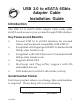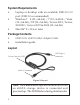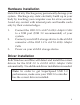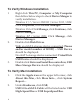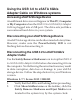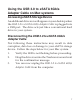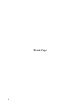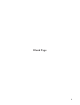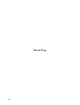Installation guide
5
Using the USB 3.0 to eSATA 6Gb/s
Adapter Cable on Windows systems
Accessing eSATA Storage Device
An additional drive icon will appear in This PC, Computer
or My Computer when the USB 3.0 to eSATA 6Gb/s Adapter
Cable is plugged into a USB port. The drive acts just like a
conventional hard drive in your system.
Disconnecting your eSATA Storage Device
An eSATA storage device can be disconnected at any time.
However, make sure the Power/Activity LED is not
flashing before disconnecting it.
Disconnecting the USB 3.0 to eSATA 6Gb/s
Adapter Cable
Use the Safely Remove Hardware icon to stop the USB 3.0
to eSATA 6Gb/s Adapter Cable before disconnecting it from
the computer. Not following these instructions may result
in data corruption, data loss or damage to your eSATA
storage device. Follow the steps below for your Windows
version.
Windows 8 / 7 / Server 2012 / 2008 R2
1. Verify that the LED is not flashing before proceeding.
2. Click Show hidden icons on the taskbar, click the
Safely Remove Hardware and Eject Media icon
located in the system tray by the system clock.