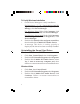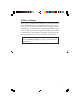Installation guide
8
Windows Vista
Make sure to log in as Administrator or an account with
administrative privileges.
1. Right click the volume control icon located in the
taskbar by the system clock.
2. Click Playback devices, select C-Media PCI Audio
Device, click Configure.
3. Follow the on-screen instructions to configure your
speakers.
Windows XP / Server 2003 / 2000
1. From the main desktop, click Start, Settings,
Control Panel.
2. Click Sounds and Multimedia, select Audio tab.
3. Click Advanced under Sound Playback, then click
the Speakers tab.
4. Click the drop down arrow and select your
speakers.
5. Click Apply, then OK to save the settings.
Windows Server 2008
Make sure to log in as Administrator or an account with
administrative privileges.
1. Right click the volume control icon located in the
taskbar by the system clock. If prompted, click Yes
to enable Windows Audio Service, otherwise continue
to step 2.
2. Click Playback , select C-Media PCI Audio Device,
click Configure.
3. Follow on-screen instructions to setup your
speakers.