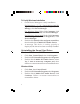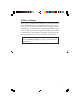Installation guide
7
Windows XP / Server 2003 / 2000
1. Click Start, Settings, then Control Panel.
2. Double click Add/Remove Programs.
3. Select C-Media PCI Audio, then click
Change/Remove or Add/Remove button.
4. Follow the on-screen instructions to uninstall the
driver.
Windows Server 2008
1. Click Start, then Control Panel.
2. Double click Programs and Features.
3. Double click C-Media PCI Audio.
4. Select Yes, I want to restart my computer now,
then click Finish to restart Windows.
Speaker Configuration
Note: For Server 2008 and 2008 R2, the speaker
might be disabled after driver installation. To
enable the speaker, right click the volumn control
icon in the task bar, click Sound, click Yes then
click OK.
Windows 8 / 7 / Server 2008 R2
Make sure to log in as Administrator or an account with
administrative privileges.
1. Right click the volume control icon located in the
taskbar by the system clock.
2. Click Playback devices, select C-Media PCI Audio
Device, click Configure.
3. Follow the on-screen instructions to configure your
speakers.