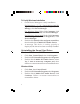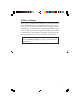DP SoundWave 4 Channel PCI Quick Installation Guide Introduction The DP SoundWave 4 Channel PCI is a high performance multimedia sound card which takes full advantage of the PCI bus architecture, while maintaining compatibility with legacy software.
Package Contents • • • • DP SoundWave 4 Channel PCI Spare low profile bracket Software CD (Xear 3D) Quick installation guide Layout Line In Mic In Aux-In Analog CD-In Front Speaker Rear Speaker Figure 1: Layout Note: You can connect to both CD-In and Aux-In at the same time. However, only one CD-In can be connected at one time. • • • 2 Line In: This connector provides line-in function. Supports analog stereo playback only. Mic In: This connector provides microphone-in function.
• • • Rear Speaker: This connector provides rear sound - four channel speakers mode must be enabled. Analog CD-In (J1 and J2 internal): This connector can be used to attach CD-ROM or DVD-ROM audio cable. There are two different connectors. Select the connector that matches your audio cable. Only one connector can be connected at one time. Aux In (internal): This connector can be used to connect other audio output devices.
5. 6. 7. To install the card, carefully align the card's bus connector with the selected PCI slot on the motherboard. Push the board down firmly, but gently, until it is well seated. Replace the slot bracket holding screw to secure the card. Connect one end of the audio cable from your CD-ROM or DVD-player to the CD In on the soundcard, then replace the computer cover and reconnect the power cord. Driver Installation Follow the instructions below to install the DP SoundWave 4 Channel PCI drivers.
Windows Vista (32-/64-bit) / Server 2008 (32-/64bit) 1. 2. 3. 4. 5. Install the board then boot up Windows. At the Found New Hardware window, click Cancel. Insert the Software CD: At the AutoPlay window: Click Open folder to view files. Double click Setup. If AutoPlay doesn't start: Click Start, in the Start Search box, type D:\setup.exe, press Enter. (Change D: to match your CD-ROM drive letter) Click Allow. Skip this step if not prompted. Select Yes, I want to restart my computer now, then click Finish.
To Verify Windows Installation 1. 2. 3. Check Device Manager to verify installation. For Windows 8 / 7 / XP / Server 2003 & 2008 R2: Right click Computer or My Computer, click Manage, click Device Manager. For Windows Vista: Right click Computer, click Manage, click Continue, click Device Manager. For Windows Server 2008: Right click Computer, click Manage, double click Diagnostics, click Device Manager. Double-click Sound, video and game controllers, then double click C-Media PCI Audio Device.
Windows XP / Server 2003 / 2000 1. 2. 3. 4. Click Start, Settings, then Control Panel. Double click Add/Remove Programs. Select C-Media PCI Audio, then click Change/Remove or Add/Remove button. Follow the on-screen instructions to uninstall the driver. Windows Server 2008 1. 2. 3. 4. Click Start, then Control Panel. Double click Programs and Features. Double click C-Media PCI Audio. Select Yes, I want to restart my computer now, then click Finish to restart Windows.
Windows Vista Make sure to log in as Administrator or an account with administrative privileges. 1. Right click the volume control icon located in the taskbar by the system clock. 2. Click Playback devices, select C-Media PCI Audio Device, click Configure. 3. Follow the on-screen instructions to configure your speakers. Windows XP / Server 2003 / 2000 1. 2. 3. 4. 5. From the main desktop, click Start, Settings, Control Panel. Click Sounds and Multimedia, select Audio tab.
Utilities Software Xear 3D is an audio setup utility for your soundcard. Xear 3D quick start icon, located in the system tray by the clock, installs automatically during driver installation. In addition to configuring speaker type, sound effects and listening environment, the utility includes mixer and equalizer software. Simply click on the quick start icon to open the audio setup utility. Note: In Xear 3D, please select four speakers under Analog Output to get the full 4 channel capability.
Blank Page 10
Technical Support and Warranty QUESTIONS? SIIG’ s Online Support has answers! Simply visit our web site at www.siig.com and click Support. Our online support database is updated daily with new drivers and solutions. Answers to your questions could be just a few clicks away. You can also submit questions online and a technical support analyst will promptly respond. SIIG offers a 5-year manufacturer warranty with this product.
About SIIG, Inc. Founded in 1985, SIIG, Inc. is a leading manufacturer of IT connectivity solutions (including Serial ATA and Ultra ATA Controllers, FireWire, USB, and legacy I/O adapters) that bridge the connection between Desktop/Notebook systems and external peripherals. SIIG continues to grow by adding A/V and Digital Signage connectivity solutions to our extensive portfolio.