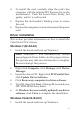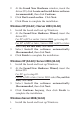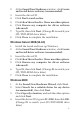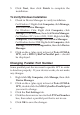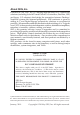Installation guide
6
5. Click Next, then click Finish to complete the
installation.
To Verify Windows Installation
1. Check in Device Manager to verify installation.
For Windows 7: Right click Computer, click Manage,
then click Device Manager.
For Windows Vista: Right click Computer, click
Manage, click Continue, then click Device Manager.
For Windows XP / Server 2003 / 2000: Right click My
Computer, click Manage, click Device Manager.
For Windows Server 2008: Right click Computer, click
Manage, double click Diagnostics, then click Device
Manager.
2. Click on the + (plus sign) in front of Ports (COM &
LPT), and a SIIG CyberPro Parallel port ... should
be displayed.
Changing Parallel Port Number
Some parallel port devices need a specific LPT in order
to function properly. If your device works, do not make
any changes.
1. Right click My Computer, click Manage, then click
Device Manager.
2. Click on the + (plus sign) in front of Ports (COM &
LPT), double click the SIIG CyberPro Parallel port
you want to change.
3. Click the Port Settings tab.
4. Click the down arrow next to the LPT Port Number
box, then select a parallel port that is not in use.
5. Click OK to save the changes.