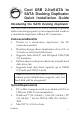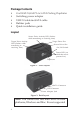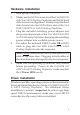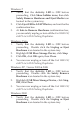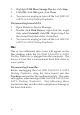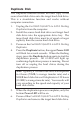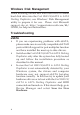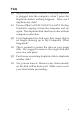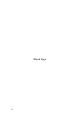Installation guide
6
2. Highlight USB Mass Storage Device, click Stop.
3. Click OK, click OK again, then Close.
4. You can now unplug or turn off the Cool USB 2.0/
eSATA to SATA Docking Duplicator.
Disconnecting from eSATA
1. Open Windows Device Manager.
2. Double click Disk Drives, right click the target
disk, select Uninstall, click OK. Repeat step 2 for
the second hard disk drive, if installed.
3. You can now unplug or turn off the Cool USB 2.0/
eSATA to SATA Docking Duplicator.
Mac
One or two additional drive icons will appear on the
Mac desktop when the Cool USB 2.0/eSATA to SATA
Docking Duplicator is plugged into the computer. The
drives act just like a conventional hard disk drive in
your system.
Disconnecting From Mac
Before unplugging the Cool USB 2.0/eSATA to SATA
Docking Duplicator, drag the drive icon(s) into the
Trashcan and wait for the confirmation box. The same
rule applies when turning off the Cool USB 2.0/eSATA to
SATA Docking Duplicator. Not following these
instructions may result in data corruption or damage to
the hard disk drive.