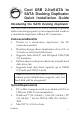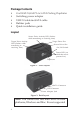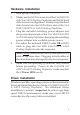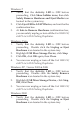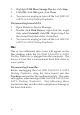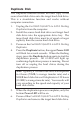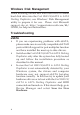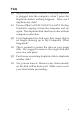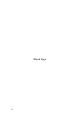Installation guide
5
Windows 7
1. Verify that the Activity LED is OFF before
proceeding. Click Show hidden icons, then click
Safely Remove Hardware and Eject Media icon
located in the system tray.
2. Click Eject USB to ATAPI Device, and wait for the
confirmation box.
3. At Safe to Remove Hardware confirmation box,
you can safely unplug or turn off the Cool USB 2.0/
eSATA to SATA Docking Duplicator.
Windows Vista
1. Verify that the Activity LED is OFF before
proceeding. Double click the Unplug or Eject
Hardware icon located in the system tray.
2. Highlight USB Mass Storage Device, click Stop.
3. Click OK, click OK again, then Close.
4. You can now unplug or turn off the Cool USB 2.0/
eSATA to SATA Docking Duplicator.
Windows XP / Server 2003 & 2008
1. Verify that the Activity LED is OFF before
proceeding. Double click the Safely Remove
Hardware icon located in the system tray.
2. Highlight USB Mass Storage Device, click Stop,
OK, then Close.
3. You can now unplug or turn off the Cool USB 2.0/
eSATA to SATA Docking Duplicator.
Windows 2000
1. Verify that the Activity LED is OFF before
proceeding. Double click the Unplug or Eject
Hardware icon located in the system tray.