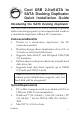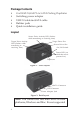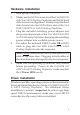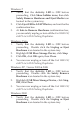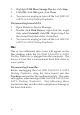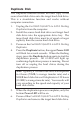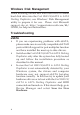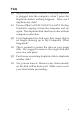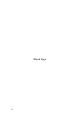Installation guide
4
Using the SATA Docking Duplicator
Because of the heat generated, be careful not to touch the
hard disk drive(s) while in use. Do not remove or insert
a hard disk drive when the Cool USB 2.0/eSATA to SATA
Docking Duplicator is powered on.
Windows
Connecting to USB
One or two additional drive icons will appear in
Computer or My Computer when the Cool USB 2.0/
eSATA to SATA Docking Duplicator is plugged into a USB
port. The drive(s) act just like a conventional hard drive
in your system.
Connecting to eSATA
eSATA controllers with port multiplication support
will add a drive icon in Computer or My Computer for
each hard disk drive installed into the Cool USB 2.0/
eSATA to SATA Docking Duplicator, otherwise, only one
drive icon will be added. Please consult your system
manufacturer for more details.
Disconnecting from USB
Before unplugging the Cool USB 2.0/eSATA to SATA
Docking Duplicator from the computer, it must first be
stopped, by using Windows' Safely Remove Hardware
utility. Follow the steps for your version of Windows.
The same rule applies when turning off the Cool USB 2.0/
eSATA to SATA Docking Duplicator. Not following the
instructions may result in data corruption, data loss or
damage to the hard disk drive.