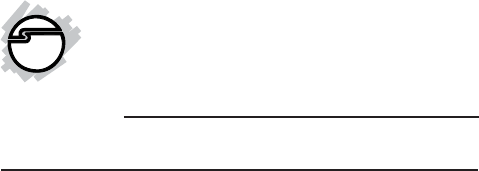2-Port RS232 Serial PCI with 16950 UART Quick Installation Guide Introduction The 2-Port RS232 Serial PCI with 16950 UART high-speed serial card provides two RS-232 9-pin serial ports. Key Features and Benefits • • • Universal PCI card design that works in 32-/64-bit 3.
Package Contents • • • 2-Port RS232 Serial PCI with 16950 UART Driver CD Quick installation guide Layout Serial Port 2 Serial Port 1 Figure 1: Board Layout 2
Hardware Installation General instructions for installing the card are provided below. Since the design of computer cases and motherboards vary, refer to your computer’s reference manual for further information, if needed. Static Electricity Discharge may permanently damage your system. Discharge any static electricity build up in your body by touching your computer’s case for a few seconds. Avoid any contact with internal parts and handle cards only by their external edges. 1. 2. 3. 4. 5.
6. 7. Replace the slot bracket holding screw to secure the card. Replace the computer cover and reconnect the power cord. Driver Installation Please make sure the board is installed before proceeding with driver installation. Windows 7 (32-/64-bit) 1. 2. 3. 4. 5. 6. 7. 4 Install the board and boot up Windows. Right click Computer, click Manage, click Device Manager. Insert the driver CD. Right click PCI Device, click Update Driver Software. Click Browse my computer for driver software.
8. 9. 10. 11. 12. 13. Right click PCI Serial Port, click Update Driver Software. Repeat steps 4-7. Right click the first listed CyberSerial Communication Port, click Update Driver Software. Repeat steps 4-7. Right click CyberSerial Communication Port, click Update Driver Software. Repeat steps 4, 5, and 7 to complete. Windows Vista (32-/64-bit) 1. 2. 3. 4. 5. 6. Install the board and boot up Windows.
7. 8. 9. 10. Type D:, then click Next. (Change D: to match your CD/DVD-ROM drive letter) Click Install this driver software anyway. At The sofware for this device has been successfully installed, click Close. Repeat steps 4-9 to complete the installation. Windows XP (32-/64-bit) / Server 2003 (32-/ 64-bit) 1. 2. 3. 4. 5. 6. Install the board and boot up Windows. At the Found New Hardware Wizard, insert the driver CD. Select No, not this time, click Next.
2. 3. 4. 5. 6. 7. 8. 9. 10. At the Found New Hardware Wizard, click Locate and install driver software (recommended), then click Continue. Insert the driver CD. Click Don't search online. (Skip this step if not prompted) Click I don't have the disc. Show me other options. Click Browse my computer for driver software (advanced). Type D:, then click Next. (Change D: to match your CD/DVD-ROM drive letter) Click Install this driver software anyway.
4. 5. 6. 7. 8. 9. 10. 11. 12. 13. Click Browse my computer for driver software. Type D:, then click Next. (Change D: to match your CD/DVD-ROM drive letter) Click Install this driver software anyway. (Skip this step if not prompted) At Windows has successfully updated your driver software, click Close. Right click PCI Serial Port, click Update Driver Software. Repeat steps 4, 5, and 7. Right click the first listed CyberSerial Communication Port, click Update Driver Software. Repeat steps 4-7.
2. 3. 4. 5. 6. 7. Select Search for a suitable driver for my device (recommended), and click Next. Select Specify a location, uncheck the other boxes, and click Next. Insert the driver CD, type in D:\2000, then click OK. (Change D: to match your CDROM drive letter) Click Next and Finish. Repeat steps 1-5. Restart Windows to complete installation. To Verify Windows 7 / Vista / XP / Server 2003 & 2008 / 2000 Installation 1. Check in Device Manager to verify installation.
2. 3. For Windows Server 2008 / Server 2008 R2: Right click Computer, click Manage, double click Diagnostics, click Device Manager. Click on the + (plus sign) in front of Ports (COM & LPT), CyberSerial ... 16Cxxx ... should be displayed. Double click Multifunction adapters, SIIG CyberPro 2S board should be displayed. Windows ME 1. 2. 3. 4. 5. 10 At the Add New Hardware Wizard, choose Specify the location of the driver (Advanced), click Next.
Windows 98SE / 98 1. 2. 3. 4. 5. 6. At the Add New Hardware Wizard, click Next. Select Search for the best driver for your device (Recommended), then click Next. Select Specify a location, uncheck the other boxes, insert the driver CD, type in D:\9x, then click Next. (Change D: to match your CD-ROM drive letter) Click Next, then Finish. Repeat steps 1-4. Restart Windows to complete the installation. Windows 95 1. 2. At the Update Device Driver Wizard, click Next.
3. 4. 5. From the Insert Disk window, click OK. When the Copying Files dialog box appears, type in D:\9x, then click OK. (Change D: to match your CD-ROM drive letter) Repeat steps 1-3. Restart to complete the installation. To Verify Windows ME / 98SE / 98 / 95 Installation 1. 2. 3. 12 From the main desktop, right click My Computer, click Properties, then click Device Manager. Double click Ports (COM & LPT), CyberSerial... 16Cxxx... should be displayed.
Changing COM Port Address Some serial devices need a specific COM port in order to work. If your serial device works properly, do not change this setting. Windows 7 / Vista / XP / Server 2003 & 2008 / Server 2008 R2 / 2000 1. 2. 3. 4. From the Device Manager window double click Ports (COM & LPT), then double click CyberSerial... port you want to change. Click Settings tab and click Advanced. Click the down arrow next to the COM Port number box, select a COM port that is not in use. Click OK.
2. 3. 14 Click Settings tab, click the down arrow next to Port Name, select a COM address not currently in use. Click OK, then close Device Manager to save the changes.
Technical Support and Warranty QUESTIONS? SIIG’s Online Support has answers! Simply visit our web site at www.siig.com and click Support. Our online support database is updated daily with new drivers and solutions. Answers to your questions could be just a few clicks away. You can also submit questions online and a technical support analyst will promptly respond. SIIG offers a 2-year manufacturer warranty with this product.
About SIIG, Inc. Founded in 1985, SIIG, Inc. is a leading manufacturer of IT connectivity solutions (including Serial ATA and Ultra ATA Controllers, FireWire, USB, and legacy I/O adapters) that bridge the connection between Desktop/ Notebook systems and external peripherals. SIIG continues to grow by adding A/V and Digital Signage connectivity solutions to our extensive portfolio.