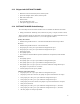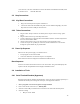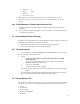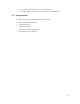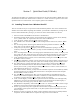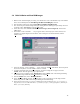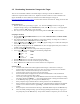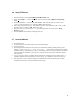User`s manual
18
3.6 Setup FTP Server
1. Start the FTP server from the Start→
→→
→P
rograms→
→→
→Tornado2 menu.
2. Select “U
sers/rights…” from the “Security” menu to open the “User / Rights Security Dialog”
dialog.
3. Click the “New User…” button. In the “User Name:” field, enter the same user name as in the
config.h file from Section 2.2.3. Click the “OK” button when done.
4. Enter a new password and verify it. This should be the same as the password in the config.h file
from Section 2.2.3. Click the “OK” button when done.
5. Now that a new user is created, enter “c:\” (or another appropriate drive letter) in the “Home
Directory:” field.
6. Click the “Done” button to finish creating the new user.
3.7 Launch VxWorks
1. Turn off the target.
2. Set switch SW1-1 to the OFF position to boot from flash memory.
3. Turn on the target.
4. In the HyperTerminal window on the host PC, boot information should be displayed along with a
message: “Press any key to stop auto-boot...” and a numeric countdown. The default
parameters that were included in the config.h file will be used in the auto-boot sequence. If there is
a need to modify the parameters, press any key to stop the auto-boot procedure. Otherwise, skip the
next instruction.
5. Type “p” and press <Enter> to display the boot parameters. If changes need to be made, use the “c”
command. When all of the parameters are correct, use the “@” command to start the boot process.
6. If all settings are correct, VxWorks should be downloaded and it will boot shortly after. Tornado
commands can be used to verify the attachment of the target.