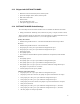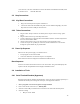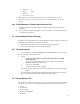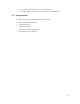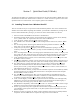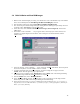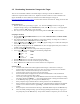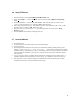User`s manual
10
* For reference, if the user would like to boot into the WinCE OS installed in FLASH, switch
S1 would be set to: OFF OFF OFF OFF
2.2 Harp Connections
2.2.1 Key West Connections
1. Plug in the ATX 20-pin block power terminal to J1.
2. Connect the serial cable from DB9 front panel connector labeled “Dbg Mfg” (J9) of the
Key West board to the COM port of the host PC.
2.2.2 Tahoe Connections
1. Plug the Tahoe 140-pin connector into the Key West 140-pin connector using “spacer
board”.
2. Plug the Tahoe board on top of the Key West board.
3. Connect a PS/2 mouse in the upper PS/2 socket labeled “Mouse” and a PS/2 keyboard in
the lower socket labeled “Kbd”.
4. Attach a VGA monitor to the 15 pin VGA monitor connector labeled “VGA”.
5. Connect the 25-pin “D” parallel port connector, labeled “Parallel Port” to the host PC
through the special WinCE 25-pin parallel cable.
2.3 Power Up Sequence
Switch on the ATX power supply. You should now see:
• Prompt appears on the serial terminal
• Green reset LED turns on until reset sequence is completed
Ensure that the terminal is configured as 38400/8/N/1/NoFlowControl.
Reset Sequence
Press the reset switch SW1 located near the corner of the board. The green LED display will
sequence and the red alphanumeric LED displays initialization status.
2.4 Installation of Tools
2.4.1 Serial Terminal Emulator (Hyperterm)
Hyperterm ships with the Windows NT distribution. You do not need to install it separately. To
communicate with Key West through the serial port, start Hyperterm as follows:
1. Start->programs->accessories->hyperterm->hyperterminal.
2. Enter a name for this connection (i.e., WinCE_38K).
3. Select the serial COM port number that is connected to the serial cable from Key West.
4. Select the settings
• Bits per second: 38400