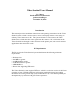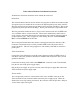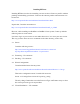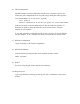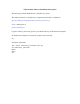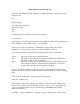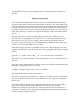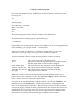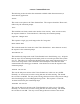Operating instructions
Video Sentinel Hardware Installation Instructions
All hardware connections should be made with the PC turned off.
Printer Port:
The current Sentinel software release contains two programs (sentuser and sentuser2) that
can operate up to two Sentinel boxes connected to different printer ports on the same PC.
The first program uses the printer port at address 0x278 and also uses IRQ 9. The second
program uses printer port 0x378 and IRQ 7. Printer ports should be set up in EPP mode.
The first-generation Sentinel box has a 25 pin Canon connector and uses an IEEE-1284
A-A switchbox cable to connect to the PC. These boxes unfortunately suffer from an
overly sensitive electronic interface that prevents them from working with many built-in
or add-on printer ports. They do appear to work reliably, however, with the Parallel
Pro™ card from SIIG® for the ISA bus.
The second-generation Sentinel box features a redesigned electronics interface with a
Centronics connector that uses a readily available IEEE-1284 A-B printer cable to
connect to the PC. This new design appears to work reliably with built-in and add-on
printer ports.
Video Sentinel Box:
Connect the Video Sentinel box to the PC printer port using either an IEEE-1284 A-A
switchbox cable (first generation Sentinel) or an IEEE-1284 A-B printer cable (second
generation Sentinel).
Connect the incoming video cable to the middle BNC connector on the Video Sentinel
box (the one next to the power supply input).
Plug in the power supply AC power cord and connect the power supply DC cable to the
Video Sentinel box power supply input.
Turn on the PC.
You can optionally connect a video monitor to the video out BNC connector on the
Video Sentinel box (the connector furthest from the power supply input). When the
Sentinel box is actively looking for meteors, the video out connector provides a delayed
version of the input video signal.