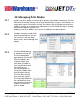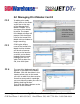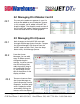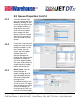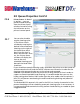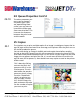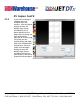User guide
• www.signwarehouse.com • SignWarehouse, Inc. • 2614 Texoma Drive, Denison, TX 75020
•Toll Free Phone: 1-800-899-5655 •Local Phone: 903-462-7700 •Fax: 1-800-966-6834
24.1
24.2
24: Queue Properties
Necessary changes in the print settings for different media and print modes are
made by accessing and changing Queue properties. The Queue Properties window
can be opened from the Queue Menu in the JetCUT Navbar, or from the Queue
Manager window.
From the Queue Manager, click on the
button with an ellipse to the right of the
Name of the Queue. It is the left most
column in the Queue Manager Window.
Hovering your mouse over this button will
display a “Queue Properties” confirmation
message.
Or, from the JetCUT nav bar, click Queue.
Then, from the drop-down menu, Click
Properties. This too, will open the Queue
Properties window for the selected Queue.
Be sure to click the Tab for the queue you
want to edit before selecting Queue/Prop-
erties.
The Queue Properties
Window has several
panes from which
important parameters
can be changed. The
General tab contains the
print device and print
mode information. The
print mode is the variable
you will change most
frequently as you change
from one type of media
or graphic to another.
You can also run head
cleanings from here by
selecting the Printer
Status option from the
menu on the left.