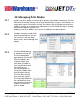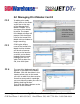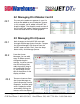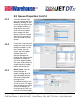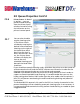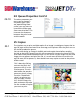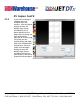User guide
• www.signwarehouse.com • SignWarehouse, Inc. • 2614 Texoma Drive, Denison, TX 75020
•Toll Free Phone: 1-800-899-5655 •Local Phone: 903-462-7700 •Fax: 1-800-966-6834
22.7
23.1
23.2
23.3
22: Managing Print Modes: Cont’d
23: Managing Print Queues
The new print mode now appears in your list
and can be added to your Production Queues.
In this example, we’ve added a PrismJET 201
Graphics Mode. The Graphics mode version of
the PrismJET 201 mode is designed to produce
more saturated colors for vector graphics.
Basic changes to the JetCUT RIP are made
through the Manage Queue function. To open
the Queue Manager, click Queue from the
JetCUT upper nav bar. Then, from the drop-
down menu, click Manage Queues.
From the Queue
Manager, you can add,
copy, or delete queues,
change device port
settings, install or remove
the Control Panel that
adds the JetCUT plug-in
to CorelDRAW (Section
5), and change the or-
der of the queues in the
display window.
There are shortcuts from
the Queue Manager to
Queue Properties, Device
Properties, and Port prop-
erties. Properties can be
accessed by clicking the
buttons with the ellipses.