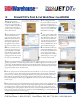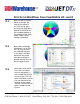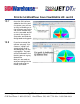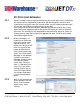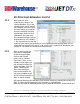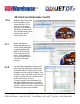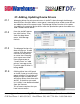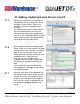User guide
• www.signwarehouse.com • SignWarehouse, Inc. • 2614 Texoma Drive, Denison, TX 75020
•Toll Free Phone: 1-800-899-5655 •Local Phone: 903-462-7700 •Fax: 1-800-966-6834
Managing drivers for printer and cutters in JetCUT is done through the Manage
Device Drivers function. When a new queue is created, printer and/or cutter drivers
are added as part of the queue setup. The Manage Devices function is for updat-
ing, adding, or removing device drivers after the production queues have been cre-
ated. To add a device driver...
21.1
21.2
21.3
21.4
21: Adding, Updating Device Drivers
From the JetCUT top nav
bar, click Devices. Then,
from the drop-down
menu, click Manage
Devices.
The Manage Devices win-
dow will pop up. To add
a driver, click the green +
icon next to the printer
or cutter icon. Hovering
your mouse over either
icon will generate an
“install cutter” or “add
printer” message to clar-
ify which type of driver is
being added.
Clicking either icon will launch
an Install Cutter or Install Printer
popup window. The window will
display the pre-installed printer
and cutter drivers that come with
JetCUT. If the driver you need
isn’t visible, it can be downloaded
from the internet.
This of course requires that you
have internet access.