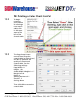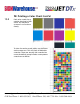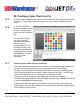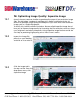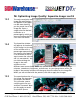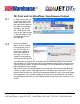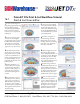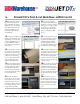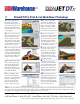User guide
• www.signwarehouse.com • SignWarehouse, Inc. • 2614 Texoma Drive, Denison, TX 75020
•Toll Free Phone: 1-800-899-5655 •Local Phone: 903-462-7700 •Fax: 1-800-966-6834
In order to send files to
your printer and cutter
at the same time, a sim-
ple adjustment needs to
be made in the default
settings in the JetCUT
RIP. Open JetCUT and
click on the Tools button
in the top navbar. From
the drop-down menu,
click Options.
Within the Options
Menu, click on the Pro-
cessing option on the
left. On the right, in-
crease the number of
concurrent jobs to at
least two. As is indi-
cated in the Processing
window, the change will
15: Print and Cut Workflow: Simultaneous Output
15.1
15.2
not take place until JetCUT is restarted. Once the desired number of concurrent
jobs has been set, click Save and Close at the bottom of the Options window. Then
close and restart JetCUT to affect the change. This will enable you to send a print
job while performing a cut job.
Tip: To print and cut multiple copies of the same job, save the job under different
names: ie. Logos_Batch1 and Logos_Batch2. Print batch one and, place it in your
plotter to be contour-cut. Once you have placed the Batch1 job in the cutter, Begin
printing Batch2. This increases productivity because the second batch can be pro-
cessed and printed while you are loading the print and setting the cutter to finish
batch1.