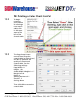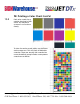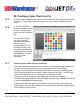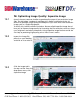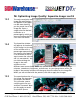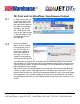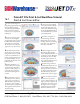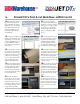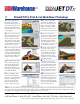User guide
• www.signwarehouse.com • SignWarehouse, Inc. • 2614 Texoma Drive, Denison, TX 75020
•Toll Free Phone: 1-800-899-5655 •Local Phone: 903-462-7700 •Fax: 1-800-966-6834
The native resolution and
image file specifications
will appear in the upper
nav bar area showing
you the actual size of the
image file. Enter a
target value for desired
resolution or a
percentage by which you
want to incrEase the file
size. Then click APPLY
The SuperSize window
will pop up. A thumbnail
of the image is at the top
of the window with a
percentage representing
the viewing size. Reduce
it to see more of the im-
age. Increase the value to
see it in more detail. You
can click and drag the
image in the main
window to view
The supersized version of
the image file shows bet-
ter contrast and detail.
This will make a more
satisfying print for you
and your customers. Now
you are ready to send it
to a JetCUT Queue.
14: Optimizing Image Quality: Supersize Image: cont’d
14.3
14.4
14.5
different areas more closely. Below this you will find sliders for increasing edge
crispness, smoothness, brightness, and contrast. As you change these values, the
image in the preview window will change to show the effect on the image file.
When you are satisfied with the preview, click OK to apply the changes.