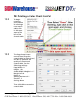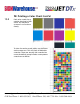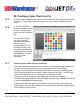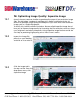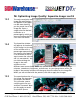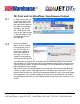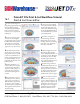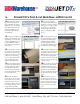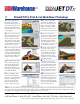User guide
• www.signwarehouse.com • SignWarehouse, Inc. • 2614 Texoma Drive, Denison, TX 75020
•Toll Free Phone: 1-800-899-5655 •Local Phone: 903-462-7700 •Fax: 1-800-966-6834
Send the newly created Swatch table to the PrismJET DTx by clicking File/ Print and
Cut, just as if sending any other job to print. Be sure to send it to the Print Only
queue.
13: Printing a Color Chart: Cont’d
13.5
13.6
13.7
In the JETCut Preview
window, change the view
to 50% in the top right
corner, to view the entire
job.
Print this file will give
you a very accurate
representation of your
printer’s gamut.
As noted above, it will
be helpful to print one
for each of your primary
media choices to account
for differences in white
point, tint, and
saturation.
Printing Swatch Tables Using the JetCUT RIP
If you are using something other than JETPRO as your graphic design application,
you can still use a palette to print out a color chart for your DTx printer.
For your convenience, we’ve included CMYK Color Chart on your JetPRO Setup
DVD. Insert the setup disc and choose “Open Folder to View Files”. You will find
the DTx CMYK Color Chart in .EPS format in the Resource folder.
This file can also be requested from SignWarehouse Technical Support.
You can reach SignWarehouse Technical Support by phone at 1-800-966-1783 or by
e-mail at support@signwarehouse.com.
Simply import the color chart to the JetCUT Print Only Queue as you would any
other graphic. Print the file, and you will now have a very accurate representation
of your colors of your printer.